Quick Links
Windows displays a User Account Control (UAC) prompt whenever you attempt to install or run an existing application as an administrator. If you want additional control over your account’s permissions, you’re able to change the settings to disable UAC or make it more strict.
What is UAC?
UAC is a Windows security feature that helps prevent malicious apps from making unwanted changes to your computer.
Since your PC can’t tell if the user or an app is making the changes, UAC will require your consent to allow them when an app needs administrative privileges. Understandinghow UAC protects your PCfrom potential threats will help keep your system running securely.
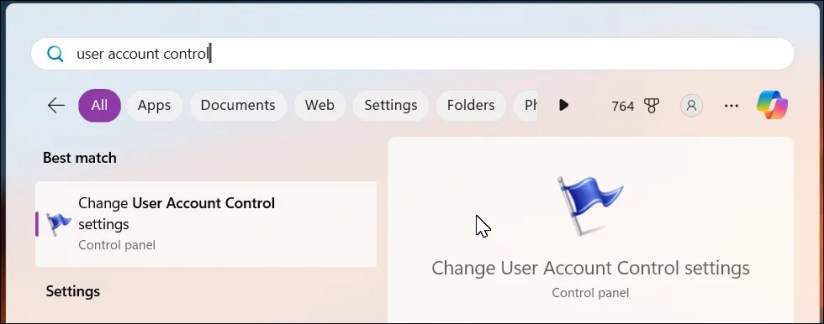
By default, UAC is set to notify you only when apps try to make changes to your computer. However, it offers a range of settings, allowing you to adjust it to your preference, including an option to turn it off completely.
How to Configure UAC Settings
To configure UAC settings, open theStart menu, typeuser account control, and click to openUser Account Control settings. Alternatively, you can access UAC throughControl Panel > User Accounts > User Account > Change User Account Control Settings.
The default User Account Control settings is set toNotify me only when apps try to make changes to the computer (default). The default setting is recommended for most users who install apps from trusted sources and visit familiar websites.

However, you can change the settings using the slider on the left. Here are the four UAC options you can choose from:
While UAC enhances your system’s security, you can take additional steps to protect your computer. Use a strong PIN or password toblock unauthorized access, only install applications from trusted sources, preferably the Windows Store and official developer website, and ensure your system has the latest Windows security updates as they become available.