SmartWings makes custom-fitted smart motorized shades and blinds with a catalog of designs and materials. But until now, part of that customization meant choosing between Google Home and Amazon Alexa or Apple HomeKit support. With the launch of Matter, all the various smart home systems are supported on the same Shade.
SmartWings Automatic Shades with Matter
The SmartWings Shades are highly customizable, easy to install, and have a huge range of styles to suit every size and room with a smooth, quiet motor. Matter-over-Thread support simplifies the smart home setup and means you don’t need to lock yourself into a single system—but you’ll pay a hefty premium for that futureproofing.
Simple Fitting, but Take Care
Shipping something so long and bulky from halfway across the world is always a concern, but thankfully, the Automatic Shades arrived in impeccable condition thanks to great packing. All the extras, if ordered, are included in the main package, rather than having to take delivery of ten different boxes.
There are plenty of customization options during the order process. Of course, a large range of fabrics and shade types are available, including cellular, roller, zebra, dual-shades, woven wood, and even outdoor shades. For the roller shades that I chose, up to 109 inches in length is possible.
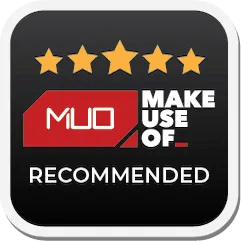
Then, you’ll pick the mount type (inside or outside) and the motor, either standard or some level of smart control. The Matter-supported motor is the most expensive of these smart upgrades, adding a full $100 to the cost. HomeKit only, Zigbee, Z-Wave, or Wi-Fi are all cheaper options, but you’ll be limiting your futureproofing potential.
You can also choose the type of valence: none, fabric cassette (my choice), or black/white box. Finally, you can opt for an inside or outside roll, bottom bar, solar panel, remote control, and which side the motor/charging port is on. All the options are explained, and you can hover over for more detail, but it can be a bit overwhelming.

For my test package, I measured my window as 72 inches wide with a 48-inch drop and opted for Midnight (gray) fabric, with a full set of accessories and upgrades, which meant no less than five separate guides: quick start, quick installing, Matter getting started, remote programming, and a small printout for the solar panel.
I found the installation instructions to be a little lacking. It’s not exactly a complicated install, but things like what size drill bit to use for the included drywall anchors would have been helpful. In addition to the main wall brackets (of which three are provided for this length), another set of L-shaped brackets is included, but these aren’t referenced anywhere in the installation guide, which leaves you wondering if you did something wrong. My guess would be that they’re for extending the Shade further out from the wall.

With an extra-long shade, I found the easiest method was to screw in the central bracket first without measuring or balancing. Then, use that to hold up the blind while leveling and marking where the other brackets should go.
That said, don’t stress too much if one of your brackets goes in a bit skewed; it’s quite a forgiving mechanism, and the shade should lock into place. Since the bracket can attach to any part of the top rail of the shade, it’s also an extremely forgiving system. Even after fitting the brackets, you can still shift the Shades to the left or right. Still, get a friend to help you put the shade in its final place so you can center it. As long as your brackets aren’t too vertically off from where they should be, it’ll work out fine.

Finally, lock the shade into place. Push the Shade in at the front where the spring-loaded white plastic latch is, then straighten it out, and it should naturally click in and secure at the rear. To remove it, push the Shade in again and pull down from the back.
At this point, you’re onto setting up the other bits and pieces: solar panel, remote control, and Matter support.

You can charge the motor using the included USB-C cable from any basic USB port, though a suitable charge adapter is not included. You needn’t leave the charging cable plugged in, and in four weeks of testing, I haven’t needed to recharge yet with at least one full cycle daily. SmartWings states 3-6 months battery life or around 600 up/down cycles on a single full charge, so that tallies so far with my experience.
Alternatively, if you’d rather never charge at all, you may affix a slimline solar panel to the top of your window. Unfortunately, this is one I didn’t measure so diligently for, and later found it was too wide to fit the width of my side window pane. I’ll need a USB-C extension to fix it to a middle pane instead, as the cable is quite short.
What Is Matter?
In the dark times before theMatter standard, you typically had to choose between a device that supported Amazon Alexa and Google Home via Wi-Fi, Z-Wave, Zigbee, or one that supported Apple HomeKit. You couldn’t have all. Then, the various manufacturers got together and promised to unite everything. Matter was the result. If a product works with Matter, it should work on your chosen smart home system. In theory, anyway.
On a technical level, Matter devices are actually protocol-agnostic but must use Bluetooth for the initial pairing and setup. From there, it’s up to them if they want to run over Wi-Fi, Ethernet, or Zigbee (now called Thread), and it shouldn’t matter to the end user.
However, nothing is ever that simple. One of the requirements for you to be able to use the Matter SmartWings Shades is that you have a newer Matter-over-Thread compatible hub somewhere in your home to act as a controller (and in range of the intended shade’s location). Right now, that means an Apple HomePod (2nd gen or Mini), Apple TV 4K for HomeKit, a Google Nest Hub (2nd gen, Max, Wifi Pro, or Wifi Router), or Amazon Alexa Echo (at least 4th gen).
Setting Up Matter: Simple If You Know Where to Look
Adding the SmartWings Shades to your Matter-compatible smart home system should be simple, but I had to email for support. I used HomeKit because that’s the one that typically has issues; plus, I have a HomePod mini to act as the controller.
The SmartWings Matter guide has a whole page dedicated to adding it to HomeKit, but it’s as simple as pressing a few buttons in the right order on the remote (the reset button underneath the battery cover, then up, then reset again)—then it’s automatically discovered when adding a new HomeKit-compatible device.
At this point, the iPhone requested that I scan the QR code to complete the setup. Each page of the Matter setup guide contains a QR code, but try as I might, it wouldn’t scan. It turns out that this is the wrong QR code: the one you want is, in fact, located on a sticker on top of the Shade. I have no idea what the one in the manual is because it wouldn’t decode with any scanner I tried. Maybe it’s just an icon to represent the concept of a QR code you should look for elsewhere? But it doesn’t mention this in the manual, and if you’ve already fitted the Shade to your windows, you won’t see it, and it’s even harder to scan.
So I took the shade down, then went through the pairing procedure again before putting it back up again. It’s frustrating that this isn’t obvious because the rest of the procedure isn’t complicated at all, but once I had the code, it worked the first time.
Control and Automation Is Smooth
Once you’ve got your Matter-compatible Shade into your smart home system of choice, you can use any of your usual automation tools at your disposal. I used the native Shortcuts app on iOS to create two automations: one that would open the shade at 7 am daily and another that would close it 30 minutes after sunset every day. This was easy to create and covered everything I could possibly want from an automated shade in the winter. In summer, I’ll likely add an automation to close them automatically when the outdoors is above 30°C (86°F).
However, even these basic timed automations rely on your Matter controller being functional, as it’s there that the automation is stored and run from—not locally on the shade itself. By contrast, theSwitchBot Curtainsallow you to program these kinds of basic schedules directly onto the Curtain motors and doesn’t rely on the Matter home controller. SmartWings doesn’t have its own app, so any smart control is through a third-party app.
Other than that, manual control of the shade using HomeKit is smooth and allows you to set any position should you not want them fully closed or open. When approaching the endpoint, the shade slows down—the entire action is smooth and impressive to watch.
The Sticker Shock Is Real
I must admit to a little shock once I’d gone through the configurator and added my options to the cart: it came to just over $500 in total. Why so much? For a start, it was a long window; up to a certain length (25 inches) is included in the base price, but I’d gone well beyond that at 72 inches. Add in a fancy valance for the roller cassette, a remote control, and a solar panel, and you’re approaching $450. The final pricing factor is Matter support. For the privilege of controlling the shade from your smartphone or smart assistant, you’ll pay another $100. But remember that international shipping is included in that price—which for a package this large, adds a significant chunk of that base cost.
Are they worth it? Blinds and shades can be pricey, even when they’re not automated and come in standard lengths. A quality shade will set you back a few hundred dollars, and that’s a basic model. The SmartWings shades are motorized, automated, and fully customizable. With that in mind, it’s absolutely worth the cost if you’re able to afford it and it has the features you’re looking for.