Run Multiple Linux Terminal Sessions Simultaneously With Terminator
Terminator is a terminal emulator that lets you work on multiple terminal sessions in a single window. It is a handy tool for system administrators and other users who deal with configurations and management of multiple systems.
In Terminator, you can split, switch and arrange terminals in a grid, create tabs, rename terminal sessions, configure key bindings, and much more. The best part about Terminator is that it lets you send your input to multiple terminal sessions simultaneously.
Let’s see how to install and use Terminator to run multiple terminals in one window.
How to Install Terminator on Linux
Terminator is available in most Linux distributions' repositories, so it’s possible to install it using your default package manager.
On Debian-based distributions, you can install the package using APT.
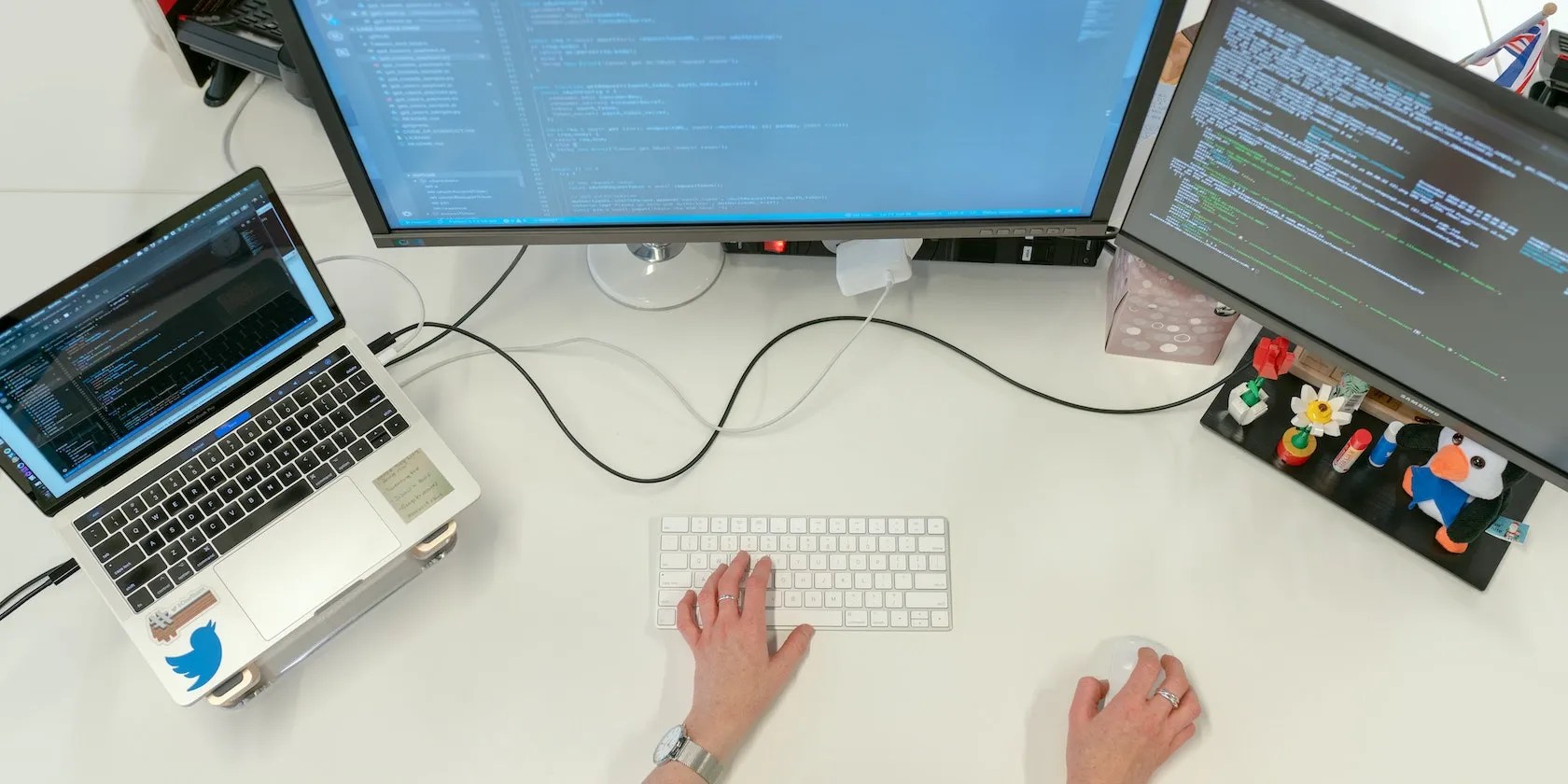
On RHEL-based distributions, it’s possible to use YUM orDNF to install and manage packages. To install Terminator, use:
Arch-based distributions usePacman for package management. You can install Terminator on Arch Linux using:

The Terminator window has two main menus:Grouping MenuandContext Menu. These menus allow you to perform different functions and tweak settings and layouts. You can access the grouping menu by clicking the small three-box icon at the top left of the terminal window. To access the Context Menu, just right-click anywhere in the terminal window.
Features of Terminator
Some of the features of Terminator are:
Splitting the Window Horizontally and Vertically
To split a window, right-click inside the terminal window and select eitherSplit horizontallyorSplit verticallybased on how you want to divide the window. Choosing either option will divide the window into two smaller ones. You can split windows any number of times and in any combination to suit your needs.
it’s possible to also use theShift + Ctrl + Okeyboard shortcut to split the window horizontally andShift + Ctrl + Eto split it vertically. To navigate between different terminals, use theAlt + arrowkeys.

Running Commands Simultaneously on Multiple Terminals
You can run a command simultaneously on multiple terminals by grouping them. You can also run a command at once in all terminals whether they belong to a group or not.
To send a command to all terminal windows, open the grouping menu and selectBroadcast all. Now any command you run in the current terminal will be broadcasted to all the other terminals. The current terminal with the red title bar will be the broadcaster while all the other terminals with the blue title bar will be receivers. Note that the current terminal always has a red title bar.

To run a command simultaneously in a set of terminals, add them to a group.
To do so, selectNew groupfrom the grouping menu and name it. Then, to add another terminal to this group, open the grouping menu of that terminal and select the group name you want to add it to. Similarly, you can create multiple groups and add terminals to them.
Once you have created a group, open the grouping menu and select theBroadcast groupoption. Now if you run a command in a terminal that belongs to a group, only the terminals of that group will receive the broadcast.
Zooming a Terminal in Terminator
To temporarily focus on one terminal window and hide all others, move to that terminal, right-click on it and selectZoom terminalfrom the context menu. It will zoom the terminal window as well as enlarge the font size. To bring back all the terminal windows, selectRestore all terminalsfrom the context menu.
Note that theMaximizeoption in the context menu is the same as theZoom terminaloption except that it does not enlarge the font.
Changing the Title of a Terminal
When working on multiple terminal sessions, you can give each one a specific title, so you can quickly identify the purpose of each. Not only terminals, but you can also change the title of windows and tabs.
To change the window title, use theCtrl + Alt + Wkeyboard shortcut, rename it, and pressEnter. Similarly, useCtrl + Alt + Ato change the tab title, andCtrl + Alt + Xto change the terminal title. it’s possible to also double-click the tab and terminal title bar to change their titles.
Save Layouts for Future Reuse
You can also save the layout of terminals after customizing them the way you want. This will save you from manually creating the desired layout each time you open Terminator.
After setting up your layout, open thePreferenceswindow from the context menu. Then go to theLayoutstab. ClickAddto create a new layout and name it. Then clickSaveand close the window.
To load the saved layout, you will need to type the following command in the terminal:
Useful Terminator Keyboard Shortcuts
Here are a few useful Terminator keyboard shortcuts that can speed up your workflow:
To open a new tab
Shift + Ctrl + T
To switch between terminals
Alt + arrowkeys (Right, Left, Up, Down)
To close a terminal
Shift + Ctrl + W
To close a window
Shift + Ctrl + Q
To zoom a terminal
Shift + Ctrl + Z
To maximize a terminal
Shift + Ctrl + X
To begin search
Super + Ctrl + F
To group all terminals
To ungroup all terminals
Shift + Super + G
To increase font size
To decrease font size
To copy text
Shift + Ctrl + C
To paste text
Shift + Ctrl + V
Set Terminator as Your Default Terminal
You can also set Terminator as your default terminal. To do so, type the following command in the terminal:
It will list all the terminal emulators available on your system. To set Terminator as the default terminal, enter the selection number corresponding to it.
Now you will be able to launch Terminator using the default keyboard shortcutCtrl + Alt + T.
Boost Productivity With Terminator on Linux
Terminator’s productivity features allow you to multitask efficiently while staying in a single window. Window splitting, grouping, saving layouts, broadcasting, and keyboard shortcuts are the key features of Terminator that can make you more productive.
In addition to Terminator, there are other terminal emulators available that can help you enhance productivity like Terminology, Cool Retro Term, Guake, Alacritty, Tilda, etc.
Tired of the old and boring terminal app that comes preinstalled on Linux? Check out these eight terminal apps that will enhance your workflow.
Now, I actually finish the books I start.
Your phone is a better editor than you give it credit for.
I gripped my chair the entire time—and then kept thinking about it when the screen turned off.
Unlock a world of entertainment possibilities with this clever TV hack.
It saves me hours and keeps my sanity intact.