Buying a keyboard and mouse combo pack is perfect for that new desktop or another way to use your laptop or tablet. TheLogitech Signature Slim Combo MK955provides a nice option in a sea of different choices. The keyboard and mouse are both high quality, and you can switch between multiple devices with the touch of a button. Plus, it won’t break the bank.
Logitech Signature Slim Combo MK955
The Logitech Signature Slim Combo MK955 provides a high-quality keyboard and mouse combo without breaking the bank. The full-sized keyboard offers a complete number pad along with a customizable function key row. A pair of AAA batteries can provide up to three years of use. The mouse has a responsive touch wheel along with forward and back buttons and is powered by a single AA battery that can go for up to two years. Both buttons on the mouse and keyboard can be further customized with the Logitech Options+ app.
Pricing and Availability
The Logitech Signature Slim Combo MK955 costs $99.99, comes in only one color (Graphite), and is available from several retailers, including Amazon, Best Buy, and Logitech.
Specifications
A Full-Sized and Comfortable Keyboard Experience
For my office setup, I usually use a very slim and small Satechi Bluetooth keyboard connected to my MacBook Pro. The K950 keyboard is a bit different, but that’s not a bad thing.
The full-size model offers a complete number pad on the far right. On the top row, there is a full set of function keys and more to use some of the keyboard’s unique features. Unlike some higher-end Logitech keyboards, there is no backlighting, but the white print on the dark gray keys was easy to see at a quick glance.
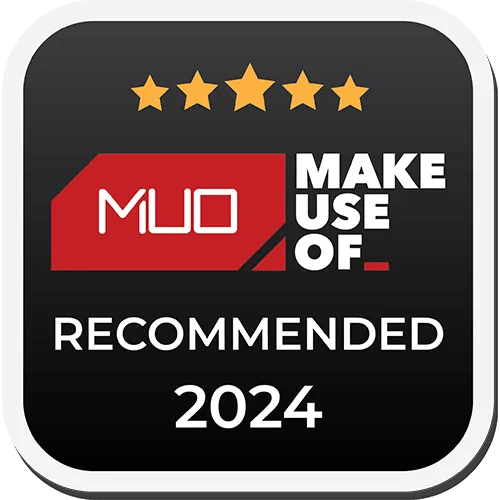
You need not worry about whether the keyboard or mouse will work with your machine. Both are ready to go with Mac, Windows, Linux, ChromeOS, and even iPadOS.
On the other side of the keyboard, a pair of hinges slightly elevate the keyboard on a flat surface for a more comfortable typing experience. You’ll also find the battery compartment. A pair of AAA batteries can power the keyboard for up to three years before needing to be replaced.

I usually prefer a built-in rechargeable battery for a keyboard and mouse, but with the MK955’s great overall experience and low cost, that small compromise is far from a dealbreaker.
You’ll also be able to connect the combo to your machine, no matter how old it is. The easiest option is Bluetooth. Alternatively, you’re able to connect the very small Logi Bolt connector to a free USB-A port. I used both options during my testing and noticed no difference and had no issues with lag.

I was very impressed with the typing experience. The keys were large, comfortable, and easy to find as a touch typist. Each key is slightly concave for additional comfort.
Another big plus is how quiet the keys are when used. I’m a notoriously loud typist, even to the point of being asked by others if something is wrong. So it was obvious how quiet the keys were on the K950. I even tried to make as much noise as possible with hard clicks, but I didn’t really notice a difference.

The stock function keys on the keyboard offer a nice mix of one-touch options. One of my favorites was the F5 key, which can toggle on and off your microphone, perfect for those extra-boring video calls. The F6 key quickly brings up an emoji menu. There is also the usual mix of screen brightness and media control options.
If you want to maximize the keyboard and mouse, you’ll need to download the companionLogi Options+ app(available for Windows and Mac) directly from Logitech. I usually do everything possible to avoid dealing with these types of apps, but the customization options make it worth your time.

Once you download the app and connect the keyboard, you can customize all of the function keys along with a selection of other keys. So, instead of the screen brightness, you can choose from a huge variety of different options for a specific key. Some of the different options include standard tasks like screen capture. You can even have one-touch access to ChatGPT or bring up an AI prompt builder.
Instead of a single action, you can also customize a Smart Action with a number of tasks. That can unlock a number of tasks you often do during the day. For example, you can create a Meeting Mode Smart Action that will open Zoom, Word so you can take notes, and turn your computer to Do Not Disturb.
Logitech adds a few Smart Actions to help you better get an idea of how you can customize one.
Surprise, an Actually Useful Mouse
I’ve used several keyboard and mouse combos, and the mouse always seems to be the most problematic. While most keyboards in the set are just fine, most mice are too small and uncomfortable for heavy use.
The good news is that the M750L provides a nice experience. A single AA battery can provide up to two years of regular use.
Shaped for right-hand users, the mouse is significantly smaller than my usual choice, the Logitech MX Vertical. But after using it for a week, I could easily use the M750L on a daily basis without any issues. I especially enjoyed the contoured area on the left side of the mouse where my thumb rested.
Along with the two main control buttons on top of the mouse, a scroll wheel and button can be pressed to change the pointer speed. On the left side is a back and forward button.
I’m a heavy scroll wheel user, so I’m always interested to see how responsive it is when I’m trying to scroll down a page quickly. The M750L held up really well, and I didn’t notice any type of lag. you’re able to also scroll horizontally by pressing either the forward or back button and using the scroll wheel at the same time.
Just like with the keyboard, you can customize the mouse buttons using the Logitech Options+ app. With the forward and back buttons, you can choose from simple replacement options like cut, paste, volume/up down, and more. With all of the side buttons, scroll wheel click button, and pointer speed button, you can assign specific customizations for apps like Adobe Photoshop, Microsoft Teams, Google Chrome, and more.
Quick and Easy Switching Between Devices
It’s also easy to use the keyboard and mouse with different devices. Both can pair with up to three devices.
Switch devices with dedicated keys on the keyboard or a fast switching button on the bottom of the mouse. I paired both to my MacBook Pro and iPad, and it was nice to press a button and quickly start work on another device.
Should You Buy the Logitech Signature Slim Combo MK955?
After purchasing a new desktop or when I need a new keyboard and mouse, I usually steer clear of combos, expecting a poor experience with both devices. But theLogitech Signature Slim Combo MK955has definitely changed my mind in a good way.
The full-sized keyboard is extremely comfortable to type on, even with larger hands. It’s also very quiet, which is a nice surprise if you’re in a busy office or around other people when working. The mouse is also comfortable and easy to use. Throw in advanced features like easy switching between devices and customizable shortcuts, and the combo is a winner, especially for the reasonable price.