TheLogitech MX Briois a superb webcam offering 4K video, AI imaging enhancements, a 90-degree field of view, and thoughtful software customization options. At $200, it is pricey for professionals using it only for video calls, but it may be just right for creators.
Logitech MX Brio
The Logitech MX Brio is a 4K webcam for streamers and video calling professionals. With superb image quality, intuitive Logi Options+ software, and AI image enhancements, it is a superb webcam. However, the $200 price tag is high for video callers, and creators may want a more premium option.
Price and Availability
The Logitech MX Briois available from the company’s site, Amazon, and B&H for $199.99. It’s available in three colors: graphite, black, and pale gray, though black is only available from Logitech’s website as of publication.
Specifications
The MX Brio Is a Well-Built Device
The MX Brio has a premium build, offering numerous points of articulation, a sturdy body, and a built-in privacy shutter. These points of articulation give it superb grip when mounted on a monitor, and it even has an extra pivot point to allow the webcam to easily point down at your desk without removing it from its position.
Most webcams, especially those positioned for creators and streamers, have a .25-inch mounting thread to allow more creativity in how and where the webcam is positioned, such as on a tripod. You wouldn’t see it on the MX Brio by simply glancing at it, but its mounting hinge is attached magnetically and can be removed to reveal the thread.
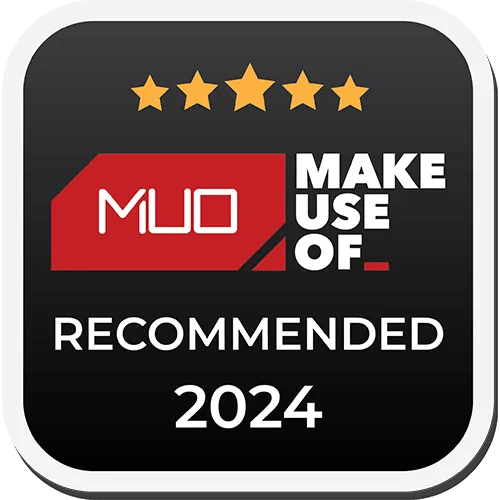
It also has a detachable USB-C cable and a USB-C port on the back of the device, which is helpful if you need to replace the cable or purchase a longer one.
The Microphone Certainly Exists
Webcam mics are never great. In fact, companies like Elgato, which specifically position their webcams for creators, have even removed mics from their webcams entirely.
The MX Brio is positioning itself as both a webcam for professionals and content creators. If you’re a professional and use the mic on this device, it does work! Below, I recorded a sample in suboptimal conditions to mimic what you might hear in a busy office.

I recommend using any audio noise reduction options in conferencing software like Zoom, but your voice will be clear enough. While the mic is good enough, it pales in comparison to this webcam’s superb visual quality.
The MX Brio Looks Great Out of the Box
By default, the MX Brio is on auto for both exposure and white balance, and its low light compensation and HDR settings are on. This combination provides the greatest likelihood that the default image will look good for the average user.
With these factory default settings, the webcam looks surprisingly good with no additional lighting.

It looks even better when I turn on my key light (anElgato Key Light Airat 5000K white balance) to 30% brightness.
The webcam is advertised as utilizing AI to improve image sharpness and reduce background noise, and this is evident in the quality of its picture.

Logi Options+ Makes This Webcam Shine
While the MX Brio does look good out of the box, it looks its best after you tweak its settings to suit your space and lighting in Logi Options+ (available forWindowsandMac), which is the software used for most Logitech devices.
The software allows for the customization of crop and zoom, exposure, image, and focus. In each category, you can create presets to save different image profiles, such as presets for with or without lighting. These presets can also be saved to the cloud to be used across devices, so you don’t need to start over if you upgrade your computer or use the same webcam on multiple PCs or Macs.

This Webcam Looks Great for Creators
Using default settings with exposure and white balance on auto, the picture is good and clear, but it’s a bit muted in terms of color. I consider webcams with muted default colors as a green flag in the same way raw photos and sLog video use more muted colors to provide a better canvas for customization. As such, here is a reference image of all default settings.
One major annoyance when adjusting settings is that the preview only changes after you’ve let go of the slider. If you want to see how the contrast would look at 60%, 80%, and 100%, you’ll have to drag it to 60%, let go to see the difference, then repeat for each additional setting, then continue to repeat as you are making fine-tune adjustments. This is only a minor annoyance, but it makes adjusting settings clunky.
While the clunky preview makes adjusting your image take longer than I’d like, creators will enjoy the depth and breadth of settings. Below are the adjusted image settings I used.
Most of you will be fine keeping auto white balance enabled. Below, I have the same image settings, but with this setting enabled, you can see how little it differs from my manual setting. Regardless, the main sliders to consider are slightly bumping contrast and saturation up while reducing sharpness.
You should generally aim to reduce sharpness as low as possible without making your face appear blurry. In webcams, sharpness accentuates all details, including background noise. Below is the webcam at 100% sharpness.
Exposure Settings Are Actually Useful
Most webcam developers obfuscate what a webcam’s exposure settings mean, often simplifying them to terms like “brightness” and “exposure” with unclear meanings. On the other hand, the MX Brio uses meaningful camera terminology, which is far more useful forsetting this cam up for great video.
If you use manual exposure settings on the MX Brio, Logi Options+ actually uses meaningful camera terms, with the two settings shutter speed and ISO, which you’d recognize when picking the right settings for an actual camera. Because this webcam captures at 4K30, the lowest your shutter speed should be is 1/30s, which matches the frame rate.
To reduce motion blur, you may want to quicken the shutter speed to 1/60s, but this will literally halve the amount of light the webcam captures and require adding more light or increasing ISO. More ISO means more background noise, and considering how small this webcam’s sensor is, I opted for 1/30s at 4K30, which I recommend to others as well. Motion blur isn’t a big deal if you’re mostly stationary at a desk!
Next, adjust your available lighting and then adjust the ISO to brighten the image. Generally, the lower the ISO, the less background noise there is, so try to keep it below 500. I used an ISO of 300 after setting my key light’s brightness to 30%, as seen below.
Very few webcam manufacturers actually use camera-like exposure settings in their software, so this is one of the strongest points in the MX Brio’s favor.
As for auto exposure, the only settings to note are exposure compensation, which modifies how bright the webcam aims to be in auto mode; low light compensation, which alters the webcam’s frame rate to maintain lighting levels that you should generally keep off; and HDR, which is present in manual mode too.
HDR Generally Helps, but Introduces Visual Artefacts
HDR, or High Dynamic Range, is achieved by overlaying multiple exposures of the same image at different brightness levels. It’s remarkable how many webcams can seamlessly use this setting, and HDR can make images significantly clearer.
For example, see the image below without using HDR. My shirt appears black even though it is navy blue.
With HDR enabled, the color accuracy of the image is significantly improved.
I personally prefer not to use HDR in most cases, as it can appear unnatural at times, but it can dramatically improve an image’s clarity in the case of webcams.
However, HDR on the MX Brio does not play nicely with rapid movement. I assume that when mapping different exposure levels to different parts of the image, rapid movement can cause HDR to miss its mark, whereas no such issues occur without HDR. I am rapidly waving my hand in the image below to show the visual artefacting.
That said, most people, both content creators and conference callers, will likely never cause or notice these visual artifacts. If you frequently gesture with your hands when speaking, though, you may want to disable HDR.
The MX Brio Won’t Rival a DSLR, Unless…
Many people, especially streamers, often want a webcam that can rival a DSLR or mirrorless camera in terms of quality. No webcam on the market has an imaging sensor that can match a DSLR or an aperture open enough to create a shallow depth of field or bokeh.
However, most modern computers come equipped with ways to alleviate that. If you have a Windows PC and an Nvidia RTX GPU, you have access to Nvidia Broadcast, which has a high-quality background blur effect. If you have an Apple Silicon Mac, you have the same, with Portrait Mode.
With my room made to look more like a content studio, here is a regular image from the MX Brio.
Next, here is an image with Portrait Mode background blur added to create a subtle depth of field effect.
While this is a purely artificial and imperfect effect that can be resource-intensive on your PC, it’s certainly worth adding to your arsenal for maximizing quality, especially considering most people will have devices that can apply these effects now.
Logitech Needs to Choose a Lane
The $200-$300 price range is highly competitive for premium webcams. The MX Brio does the basics superbly and is extremely easy to use, with great auto settings for basic users and surprisingly deep manual settings for enthusiasts.
This is objectively a fantastic webcam, but at this price range, I would probably recommend that creators save a little more to get something more premium, like theElgato FaceCam Pro, which features 4K60, a webcam with PTZ framing like those from OBSBot, oreven a used camera and capture card. Likewise, $200 is far too expensive for the remote video conferencing use case, where image quality matters far less.
If the webcam leaned even more toward premium features and cost a bit more, my rating would probably be a 9 or 10. The same goes for if it positioned itself at a lower price for remote workers and video callers while keeping the fantastic software features, such as 1080p30, but with all the AI image enhancement features.
It is an amazing webcam, but it hasn’t quite committed to a side between conference caller vs. content creator.
Should You Buy the Logitech MX Brio?
TheLogitech MX Briowebcam shines most for folks in a mixed-use case: people who need a webcam for work calls, but also want a webcam with sufficient quality for content creation on the side. However, if you want the best possible webcam for content creation, you might want to save a bit more money and look elsewhere.