TheLogitech Casa Pop-up Deskis a laptop stand that comes with a high-quality Bluetooth keyboard and mouse and also doubles as a storage case for these. It has some small flaws but does everything it sets out to do well. However, it’s a niche combination of needs in one product, and it’s probably only worth it for those who want all three accessories.
Logitech Casa Pop-Up Desk
The Logitech Casa Pop-Up Desk is an all-in-one laptop, including a keyboard, trackpad, and cable storage inside. It is a superb solution for remote workers, but it is unnecessary for most who already have work setups.
Price and Availability
The Logitech Casa Pop-up Desk costs $179.99 and is available from Logitech’s website, Amazon, Best Buy, and other vendors. It comes in three colors: dark gray Classic Chic, lighter Nordic Calm, and pink Bohemian Blush. Note that a comparable keyboard to that of this case costs around $100 from Logitech.
Specifications
Logi Options+ Remains an Intuitive Software Option
As with just about every other Logitech product, the Casa Pop-up Desk uses the Logi Options+ software,available for Windows and Mac, for setup and customization. The device itself comes with a QR code to assist with setup.
After pairing the keyboard and trackpad with your computer and installing Logi Options+, you’ll be greeted with a first-time setup walkthrough. This helps you to understand the many unique features, such as dual-purpose F keys that can open an emoji menu, enable dictation, or take screenshots. While I have used Logitech keyboards for several years, it was helpful to be aware of all the default features of the device. This setup process also lets you customize trackpad sensitivity, which I increased slightly.
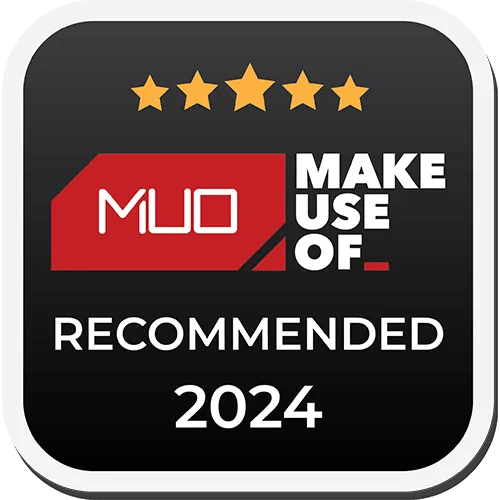
Beyond setup, Logi Options+ is one of the best-supporting software for peripherals I’ve used. In my years of using it, it occasionally glitches, but it is highly stable, offers numerous customization options, and uses very little RAM or CPU bandwidth.
The “Desk” Is Quite Solid
I am a big fan of stands for laptops to raise the screen to improve posture and ergonomics. I have purchased multiple laptop stands over the years, and this may be the most premium-feeling one I’ve used. It’s stable, provides ample lift for improving posture, and even doubles as storage for peripherals.
The Casa Desk’s desk part doubles as a case for the keyboard and trackpad. It also has a cable storage compartment that holds a USB-C to C cable.

Its build quality is premium, even though it is made of mainly recycled plastic. Making the stand double as storage is a smart and thoughtful design decision to help save space, which is further enhanced by how easily the peripherals are removed from it.
When closed, it resembles a sleek folio-style case, which is perfectly appropriate for any home office. However, the Casa isn’t perfect.

My main issues with this case are twofold. First, when it is in its open position as a laptop stand, it is not adjustable at all. This riser provides a much larger bump in height than many other options, so the option to reduce the angle for more accessibility would have been nice. Second, the case is a bit thick for how thin its contents are. Logitech states that the Casa Pop-up Desk can withstand laptops weighing up to 7.5 kg (~16.5 lbs), which is complete overkill for just about everyone.
The high angle of usage will already prevent most people from adding any weight to the stand due to making typing on your laptop itself inconvenient, so the case could likely have been a bit slimmer or lighter while reducing its max load capacity. These concerns are relatively minor, but they prevent this device’s pop-up desk part from reaching its full potential. Improving customization and portability would make it easier to use not only at home, but on the go as well.

The Keyboard Is Unsurprisingly Good
In terms of form factor and ergonomics, the included keyboard is nearly identical to theMX Keys Mini. The only notable differences are that the F keys are shorter, and the keys themselves lack the distinct, concave, circular indentation that MX Keys have. I used the MX Keys Mini for around a year, and the typing experience is extremely similar to the included keyboard of the Casa Desk.
Otherwise, the typing experience, form factor, and functions are all standard Logitech fare—if you like Logitech’s non-mechanical keyboards, you’ll probably enjoy this keyboard too. It simply feels good to use, and unlike most non-mechanical keyboards, the keys feel clicky and not sticky.

My only personal issue with the keyboard is that it took me several tries to pair it with my MacBook. Chances are, this was an issue stemming from having to re-pair one of the three available pairing slots from another PC to my own, but you might experience similar issues when pairing this device to your laptop. Additionally, some normal keyboard controls didn’t work properly. For example, Option + Delete on Mac normally deletes one full word backward, but on this device, it functioned as a forward delete, which was a bit annoying to work around.
Ever since Apple released itsMagic Trackpad, I’ve enjoyed the idea of a trackpad as a peripheral. With a trackpad, you may have all the gesture functionality of a trackpad while having the flexible ergonomics and placement of a mouse.
This trackpad is superior to most Windows laptop trackpads that I’ve used. However, while I used it alongside my MacBook Pro, I kept instinctively using the MacBook trackpad instead of the Logitech Casa’s due to Apple’s superior feel, such as how the Casa’s trackpad has a bit of give when clicking, which requires a bit more force than a mouse or standard trackpad to perform. A MacBook Pro’s trackpad is also significantly larger than the Casa’s, providing more space to perform and extend gestures, such as allowing for longer scrolling.
This trackpad offers all the gesture features that your standard trackpad may offer, with additional customization options via Logi Options+. However, these options are limited to a few predetermined settings, and you may disable or enable certain gestures and options.
Specifically, I found that enabling the Tap to Click option dramatically improves the feel of this trackpad, at least for MacBook users who may be accustomed to doing the same. Besides the issue of less real estate than a MacBook trackpad, changing this one setting dramatically improved the experience by eliminating the heavier force required for a click.
Should You Buy the Logitech Casa Pop-up Desk?
TheLogitech Casa Pop-up Deskis certainly a complete package for any worker who uses a laptop to improve posture and ergonomics, and it will also improve the quality of that worker’s keyboard and trackpad in many cases. However, it’s a bit expensive for what it does—you’re basically getting the MX Keys Mini and spending an extra $70 for a trackpad and stand/case combo, but this may be worth it for many.
Similarly, it is completely unnecessary if you use an external monitor, keyboard, and mouse alongside your laptop. It may actually be best as an on-the-go work station to provide ergonomics and useful peripherals anywhere, from home, to a café, to the office, but its bulk may make it less appealing to haul around.
Overall, this product is likely unnecessary for most, but if you’re considering spending $100 on MX Keys Mini, I’d recommend you seriously consider if the trackpad and stand of the Casa Pop-up Desk are worth that extra $80, though you’d definitely need to want the trackpad for it to be worth the cost. If so, I can confidently recommend it. If not, I’d recommend saving your money and fleshing out your setup with other items.