How to Use the COUNT Function in Excel
Excel comes packed with functions that help you demonstrate and interpret data. One of the core functions in Excel is the COUNT function. As the name suggests, this function gives you a count of numeral values in a specified array.
Although COUNT is not as sophisticated as other Excel functions, it can achieve much on its own and even more when combined with other Excel functions. Read on to find out what the COUNT function in Excel does and how you may use it in your spreadsheets.

What Is the COUNT Function in Excel
COUNT is a core function in Excel that counts the numbers fed to it, whether as direct values inside the formula or as a range of cells. The COUNT function exclusively counts cells that have numeral values and omits all else. Therefore, blank cells or cells with non-numeral values, such as text, are not counted.
The syntax for the COUNT function is as below:
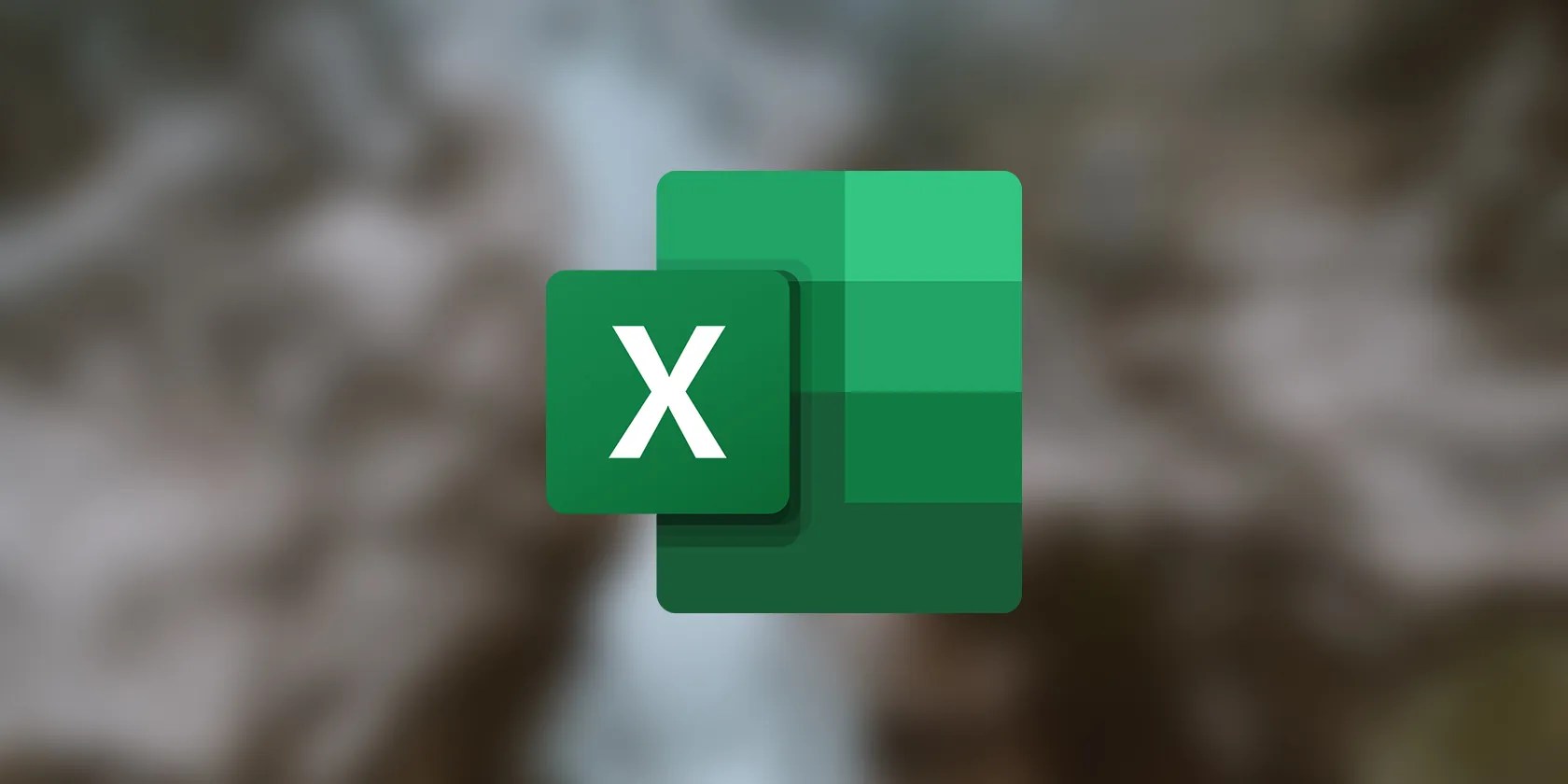
Although COUNT will only count numbers, you can enter any value for it to consider. As mentioned before, you can input the values directly or refer to a cell or a range of cells that contain the values. You can also expand the function with a comma (,) to include multiple values or ranges.
The COUNT function in Excel has many siblings, includingCOUNTIF and COUNTIFS. The latter two functions are also used for counting cells, but they take in custom conditions. COUNT, however, simply counts cells that have numbers in them.

It’s worth noting that, like other functions in its family, COUNT considers the actual value of the cell and not the displayed value. This means that if a cell has a numeral value, but theExcel custom formattingfor it is set to display text, COUNT will still count that cell since the actual value is a number.
The COUNT function in Excel is a simple function and takes a single parameter to run. The single parameter that COUNT requires is the value or array of values it should look through. Adding multiple arrays or values is optional and possible by putting a comma (,) between the two values or arrays.

For example, in a formula like the one below, COUNT will output 3. That is, of course, because only three of the inputs are numbers.
=COUNT(“MUO”, 1, 0, “not a number!”, 85)

With that in mind, let’s move on to some examples. After all, you won’t truly grasp how useful COUNT is until you’ve used it yourself.
Excel COUNT Function Example: Counting a Single Range
COUNT might seem like a simple function; truth be told, it is. However, despite its apparent simplicity, it can save you a lot of time in many scenarios and enable you to build advanced spreadsheets.
Take this example, for instance. In this spreadsheet, we have the names of the attendants of a supposed gathering and the amount these attendants have donated to a virtual cause. The goal here is to calculate quickly how many attendants have actually donated. To achieve this, we will use the COUNT function in Excel. Here’s how:
Once you press Enter on your keyboard, COUNT will instantly give you the number of attendants who have donated. With this formula, we called on the COUNT function to look through cellsB2toB11and output the number of cells containing numbers. Since those who haven’t donated don’t have a number in front of their names, they won’t be counted.
Excel Count Function Example: Compound Formulas
Now that you’re warmed up, let’s move on to another example. As mentioned in the first section, you can feed multiple ranges into the COUNT function in Excel. Moreover, like many other Excel functions, you can combine COUNT with other Excel functions to create compound formulas and achieve more than a simple count.
In this example, we have the students in two classes and the number of classes they’ve attended throughout a semester. The goal is to calculate the percentage of students who have attended at least one class and therefore haven’t been completely absent throughout the semester.
To achieve this, we will combine the COUNT function with the ROWS function. ROWS is a basic Excel function that counts the number of ROWS in an array or range of cells. Since the number of classes attended for each class is in a single row, we can use the ROWS function to count the number of students in each class.
For instance, the formula below will output 10 since there are ten rows in that array:
All in all, we’re going to use COUNT to get the number of cells that are not empty (which is the number of students who have attended at least one class) and divide it by the number of total cells in that range (which is the total number of students) and then multiply it by hundred to get a percentage.
You’ll now get a percentage value of students who have attended at least one class. With this formula, we called on the COUNT function to count the number of cells with a numeral value; then, we used two instances of ROWS to count the total number of cells in the two columns. Finally, we divided the first segment of the formula by the second segment and then multiplied it by 100 to get a percentage value.
COUNT is one of those Excel functions that can be seamlessly integrated into compound formulas to create sophisticated spreadsheets. If you ever feel lost when creating an Excel formula, remember that you may use Excel’s evaluate feature in Excel tounderstand formulas better step-by-step.
Get a Headcount With COUNT in Excel
COUNT is a simple yet essential Excel function that counts cells with numeral values in a specified array. COUNT omits blank cells and cells that contain non-numeral values. Although COUNT might seem basic initially, there are many scenarios where it can be used on its own and even more scenarios where you can achieve sophisticated formulas by combining COUNT with other Excel functions.
Now, having read all about the COUNT function in Excel, it’s time to stop manually counting yourself and let Excel take care of it for you.
Using a combination of the LEN function, we can count the number of words or characters in a cell. Here’s how to do it!
Free AI tools are legitimately powerful; you just need to know how to stack them.
Some subscriptions are worth the recurring cost, but not these ones.
You’ve been quoting these famous films wrong all along!
It’s not super flashy, but it can help to keep your computer up and running.
Obsidian finally feels complete.