How to Use ChatGPT Folders to Manage Your ChatGPT Conversations
ChatGPT’s conversation memory is one of the generative AI chatbot’s most useful features. Every time you start a new conversation and ask ChatGPT a question or provide a prompt, it’s recorded for you to refer back to.
But even casual ChatGPT users will have found that after a short period, the number of conversations in the history bar balloons, making it difficult to keep track of chats.

That’s where the ChatGPT Folders Chrome extension comes into play, allowing you to organize, structure, and pin your ChatGPT conversations. Here’s how it works.
How to Use ChatGPT Folders to Organize Your ChatGPT Conversations
Let’s face it; the ChatGPT conversation history isn’t the chatbot’s strongest feature. Having the list of prior conversations is handy, but without a way to manage it properly, it’s not up to scratch.
TheChatGPT FoldersChrome extension addresses this problem directly, adding support for folders, subfolders, pinning, bulk conversation deletion, and the option toshare your ChatGPT conversations. Now, I imagine OpenAI will add all of these features to ChatGPT in the future (ChatGPT link sharing is already enabled). But the future isn’t now, and ChatGPT Folders is delivering the goods.
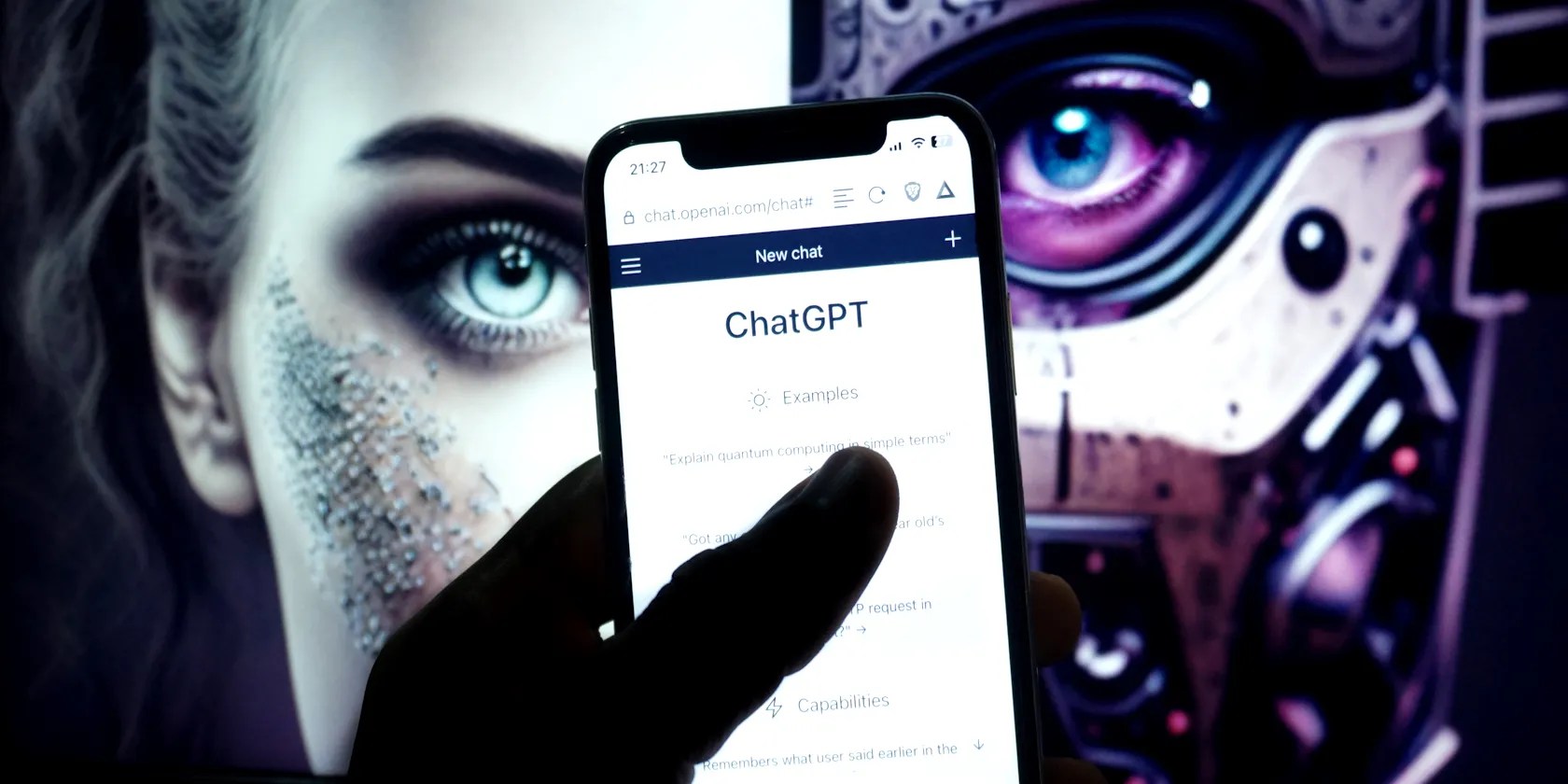
1. Download and Install ChatGPT Folders
First up, head toChatGPT Folderswhile using the Chrome browser, then selectAdd to Chrome.
Launch ChatGPT to check ChatGPT Folders installed correctly. You should now find a new toolbar atop your ChatGPT conversation history with options to create a New Conversation and, most importantly, a New Folder. You’ll also note that a tree structure now exists alongside your ChatGPT conversations, which you can use to select specific chats you want to move into a folder, delete, and so on.

2. Create a New Folder, Add Your Conversations
From here, you can begin creating new folders to manage your ChatGPT conversations.
3. How to Delete a Folder and Reset Your Conversations
Deleting a folder and resetting your conversations are two different processes, but you’ll want to know about both.
To delete a folder, right-click and selectDelete [Folder Name]. Your conversations will return to their original positions in your ChatGPT history. They’re not deleted as part of the process.

However, if you decide you’ve had enough of your ChatGPT Folders structure and want to start again, you may use theReset folders and conversationsbutton instead.
Select the three-line button at the top of the ChatGPT history, thenReset folders and conversations. Doing so will remove all of the ChatGPT Folders you’ve created and return your ChatGPT conversations to their original state. Note that this isn’t the same asdeleting your ChatGPT history.

Are ChatGPT Folders the ChatGPT Future?
The additional functionality ChatGPT Folders brings to ChatGPT is most welcome.
But there are some additional features we’d like to see in future updates to this extension:
Overall, the ChatGPT Folders Chrome extension is a great option for anyone using ChatGPT regularly who finds the default conversation history underwhelming.
As said, we fully expect OpenAI to bring this functionality to ChatGPT at some point, but for now, ChatGPT Folders is just the ticket.
Did you know you can delete your entire ChatGPT history?
You don’t need to fork out for expensive hardware to run an AI on your PC.
This small feature makes a massive difference.
Anyone with more than a passing interest in motorsports must see these films.
Freeing up vital memory on Windows only takes a moment, and your computer will feel much faster once you’re done.
Your phone’s camera app doesn’t show this, so it’s easy to miss.