How to Solve the “WslRegisterDistribution Failed With Error 0x80370102” Issue in Windows
The 0x80370102 error occurs when the users attempt to install and run a Linux distribution using the ‘Windows Subsystem for Linux’ feature. In several cases, the error is caused when the users try to install both Linux and Debian distros and is typically related to problems with the hardware Virtualization feature in BIOS.
Below, we take a look at the causes of this issue and the troubleshooting methods that will help you resolve the problem in no time.

What Causes the Error 0x80370102 in Windows?
The error at hand can be caused by a number of reasons, especially hardware issues. Here is a list of the most common reasons behind this issue:
Now that we know about the causes of this problem let’s have a look at the solutions that will hopefully fix the problem for good. However, before we proceed, we recommend that youdouble-check if your computer supports hardware virtualization.
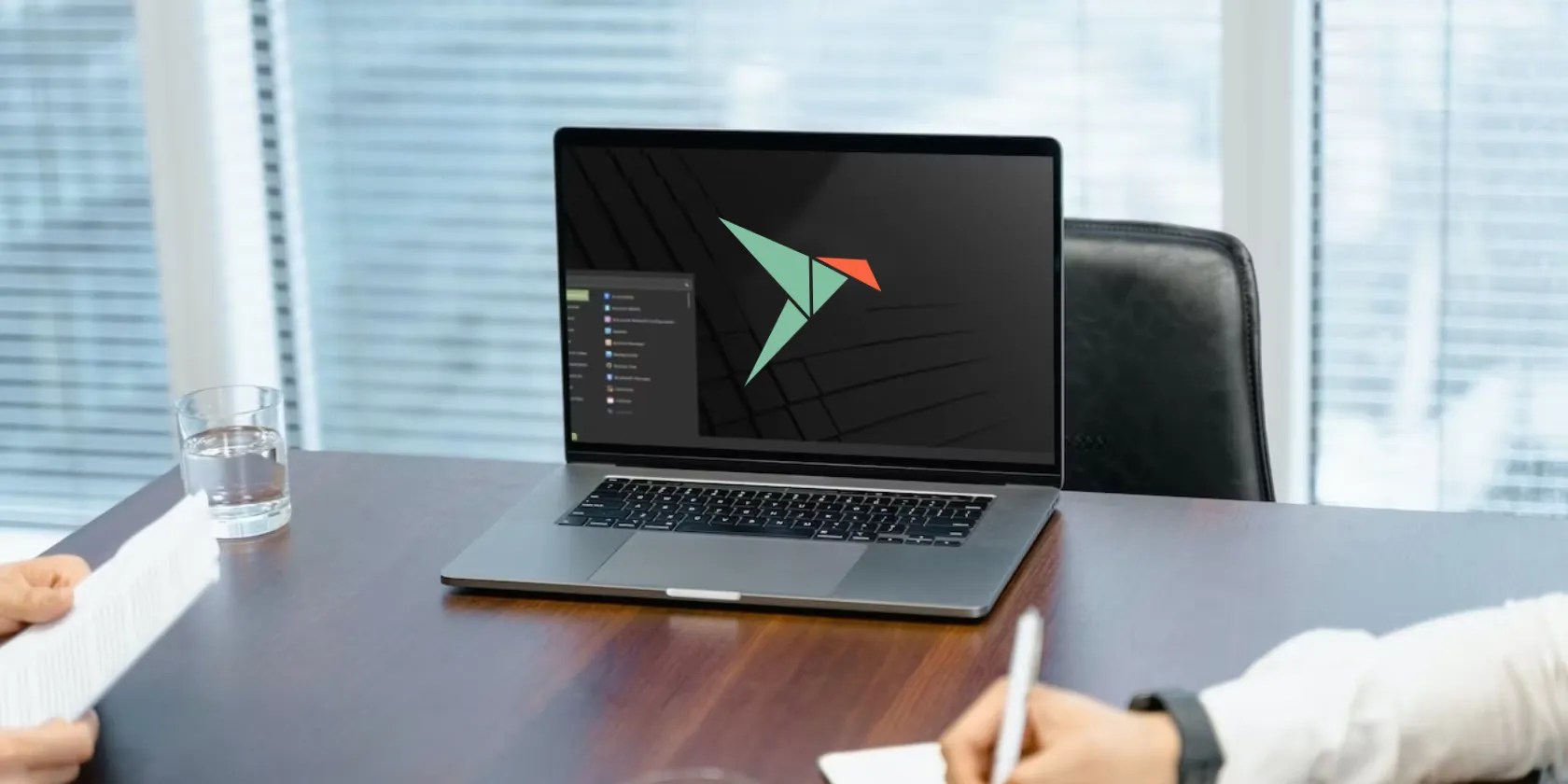
In case you are using an Insider Build of Windows, consider installing a stable Windows version, since a version under development is prone to errors like this one.
1. Enable Hyper-V
The first thing that we recommend doing is making sure that all the relevant services like Hyper-V and Virtualization are enabled. In this method, we will be enabling the Hyper-V feature using the Control Panel. We will also use the Task Manager utility to check if the Virtualization feature is working fine.
Here is how you can enable Hyper-V on your PC:

Next, we will check if Virtualization is enabled on the device. In most devices, it is disabled by default. Follow the steps below to proceed:
If the service is disabled,enabling the Hyper-V technology on Windowsshould fix the problem for you.

2. Restart the LxssManager Service
As we mentioned earlier, the LxssManager service should be working properly for you to install the Linux distribution and run it.
If a service is acting up, the easiest way to fix it is by restarting it. In this method, we will use the Windows Services utility to make these changes.

Here is how you can do that:
3. Enable Nested Virtualization and Change the RAM Settings
Another fix that worked for users was enabling Nested virtualization, a feature that enables you to run Hyper-V inside a Hyper-V virtual machine. If this feature is disabled on your computer, enabling it will hopefully resolve the problem for you.
Here is how you can proceed:
The WslRegisterDistribution Error, Fixed
Accessing Windows Subsystem for Linux is quite simple, but there are times when you can run into installation or functioning errors. The methods above should help you fix the WslRegisterDistribution error successfully. You can also contact the Microsoft support team if the error appears again to identify the real cause of the problem in your case and implement a relevant solution.
Hyper-V comes with all versions of Windows 11… except Home. However, don’t fret; there are ways to enable Hyper-V on Windows 11 Home.
Not Linux, not Windows. Something better.
My foolproof plan is to use Windows 10 until 2030, with the latest security updates.
Your phone’s camera app doesn’t show this, so it’s easy to miss.
Some subscriptions are worth the recurring cost, but not these ones.
So much time invested, and for what?