How to Install Manjaro Linux on PC
Virtual machines are a great way to run new operating systems without installing them directly on your computer. You can try out your favorite Linux distributions before switching to them permanently, given the isolated, yet easy-to-install procedures.
If you are sure about installing Manjaro directly on your PC, you could create a bootable USB/CD and use it to boot your computer. On the contrary, if you want to try Manjaro Linux before installing it on your system, you can use a virtual machine.

Here’s how to install Manjaro Linux on your PC, both directly and using VirtualBox.
Step 1: Downloading the Manjaro ISO
Manjaro Linux has recently launched aseries of new desktop versions, which users can download to experience the distro’s latest features:
Download:Manjaro ISO

Step 2: Creating a Manjaro Bootable USB
you could burn Manjaro’s ISO image on a USB drive, and use it to boot your PC. You can use Rufus, which formats USBs and CDs to create installation media from an ISO image.
Download:Rufus

If you want to install Manjaro on a virtual machine, you can skip directly to the next step.
Once you launch Rufus, it automatically identifies the flash drive and shows the associated details. You can also install Manjaro on your USB stick if you want.

Click on theSelectbutton to select the ISO image. Rufus automatically chooses the default partitioning scheme along with the target system, BIOS, and UEFI.
Click onStartonce you are ready to start the burning process. SelectWrite in ISO image modein the following popup. Once the status bar stops, you will get a final pop-up message confirming the process is complete.
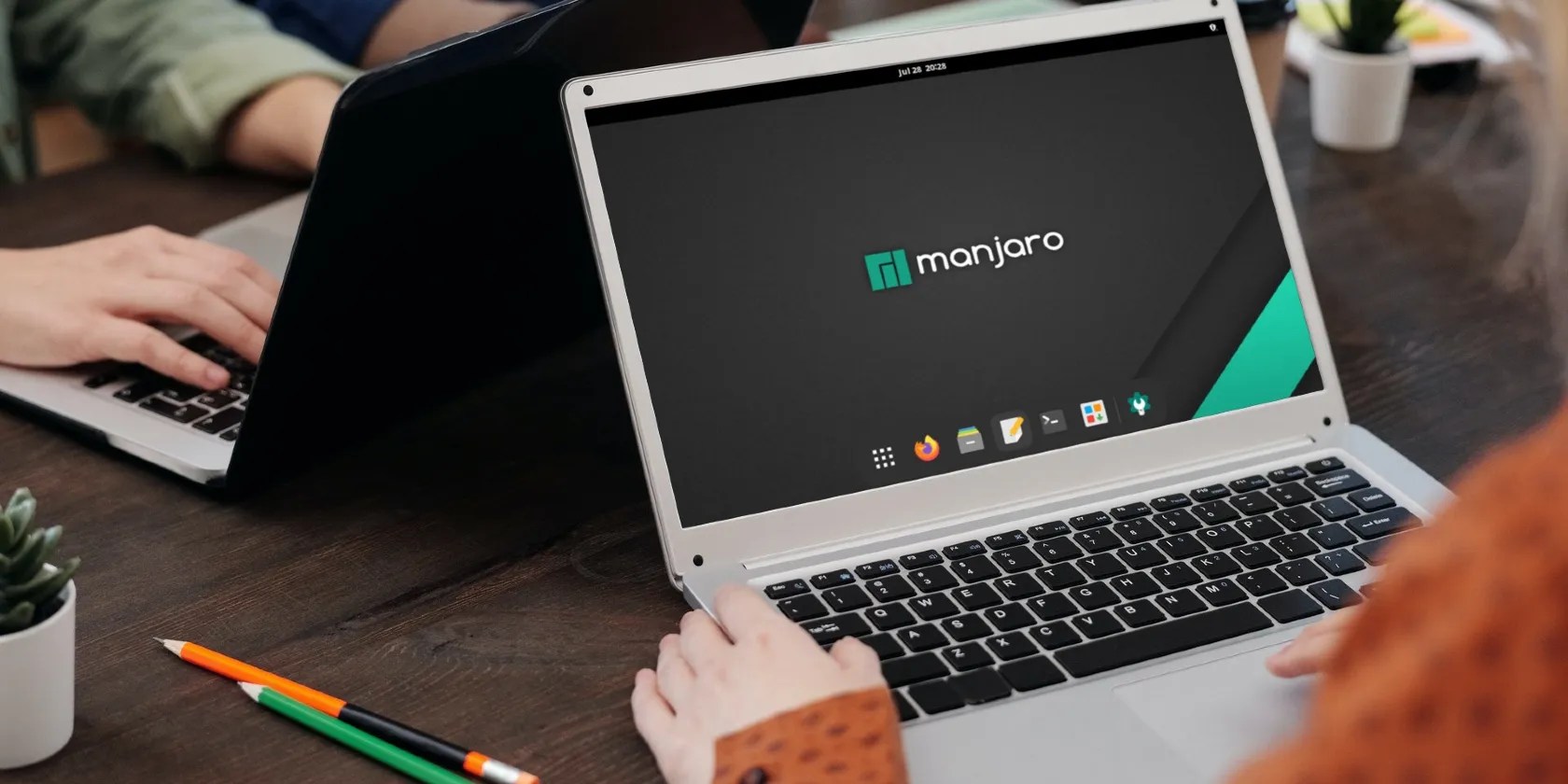
To load from the drive, simply restart your system,access the BIOS menu, and boot from the flash drive directly.
Step 3: Creating a Virtual Machine for Manjaro on VirtualBox
Manjaro is amongstthe best Arch Linux distrosand for obvious reasons. Its flexibility, adaptability, and ease of installation allow you to use it as you please.
If you’re installing Manjaro directly on your computer, skip to the next step.
First, download and install VirtualBox on your system.
Download:VirtualBox
Open VirtualBox; click on theNewicon at the top. ACreate virtual machinedialog box will open. Enter the desired name for your machine.
You can change the machine folder location if the default location doesn’t suit you. From theTypedropdown, selectLinux. From the version dropdown, selectArch Linux (64-bit).
Next, you have to set the memory size for your VM. The preferred size is2048MB.
On theHard diskscreen, leave the default setting and clickNext.
SelectVDIand hitNext. ChooseDynamically Allocatedon the next screen, especially if you aren’t an advanced user.
Once you reach theFile location and sizescreen, you will need to allocate the space for your virtual machine (Manjaro). you may set it to 20GB for the best results. Click onCreateonce done.
Since the basic configurations are in place, you need to add the Manjaro ISO image to your virtual machine, before powering it up. To add the image, head over to theSettingsicon on your virtual machine screen.
Navigate to theStoragetab; click onEmptyunder theController: IDEsection. UnderAttributeson the right, click on the disk icon to open the browser window.
Click onChoose a disk fileoption from the dropdown. Navigate to the location where your ISO image is stored and add it to the virtual machine. Click onOk, once done.
That’s it; you are all set to power up your newly-created virtual machine. Click on the machine’s name on the left side to start the VM.
After the machine configurations load, you will land on theWelcomescreen. If you are happy with the default settings, press theEnterkey to begin the autoload process.
Step 4: Installing Manjaro From the Desktop GUI
The first section configures the settings required to start the installation process within a virtual machine. As soon as the machine starts, you have an option to choose between open-source drivers and proprietary drivers. You can select either option at the time of installation. If you don’t choose anything, the screen will auto-pick an option and begin the installation.
Once you are on the Manjaro Hello screen, click on theLaunch Installerbutton. This installer allows you to customize the distribution as per your needs.
If your system meets all the requirements, set your preferred language and move to the next screen by clicking onNext.
On the following screen, it’s possible to set the region and zone. The selection will determine the date and time on your system.
Set the default keyboard layout; leave it at the default value if the current layout suits your preferences. Click onNextonce you have selected the keyboard layout.
On the next screen, set your disk allocation and decide how you want to allocate the different memory slots to each disk. Additionally, you have an option to either erase the disk or set it automatically.
Alternatively, you can select manual partitioning if you’re a seasoned user.
On the next screen, set some system details, like your name, username, password, and your administrator password.
it’s possible to verify all the details on the final screen before the installation begins.
If everything is in order, click on theInstallbutton. On the subsequent popup, click onInstall now.
The following screen will show you the installation progress and setup details for Manjaro. Post-installation, you’ll need to restart the system.
Select the checkbox and click onDone. This will automatically reboot your system.
For VirtualBox users, before restarting your newly installed machine, you need to do one final task. Navigate to theSettingstab on your VirtualBox interface and click onStorage.
Select the ISO image and remove it from the installation settings. Right-click on the ISO image and selectRemove Attachmentto remove the image.
Click onOk.
If you’re installing Manjaro directly on your PC, you need to remove the USB before rebooting.
Now, you can start your machine and wait for it to load up. You will be greeted with a popup asking for your credentials. Log in with your username and password.
Since your Manjaro machine is ready to use, feel free to install applications and explore your system’s themes, icons, settings, and other details.
For best results, you should follow the popups and modify your system’s packages, especially if you are using it for the first time.
Installing Manjaro on a PC Made Easy
Installing Manjaro on your PC and VirtualBox is relatively easy, especially if you follow all the steps carefully. you’re able to also install Manjaro on other virtual environments, including QEMU/KVM virtual machines.
These environments are specialized and serve all users' needs effectively and efficiently. You can pick and choose the installation option that best suits your needs.
Virtual machines let you install an additional operating system on your computer. Here’s how install a Manjaro Linux VM with QEMU/KVM
Unlock a world of entertainment possibilities with this clever TV hack.
My iPhone does it all, but I still need my dumb phone.
You don’t need to fork out for expensive hardware to run an AI on your PC.
Anyone with more than a passing interest in motorsports must see these films.
Sometimes the smallest cleaning habit makes the biggest mess.