Finder vs. File Explorer: Which Is Better?
You’re probably familiar with the default file managers on a MacBook or Windows PC. For Macs, it’s Finder, while for Windows PCs, it’s File Explorer. Each file manager has unique features, some good and some not so much.
While Finder and File Explorer deliver similar functions, they are quite different in many aspects. Do these differences mean one file manager is better than the other? Let’s compare them to find out.

About Finder and File Explorer
Although we have multiplealternatives to File Explorerand Finder, many people prefer to stick to these default tools to manage their files and folders.
Finder is macOS’s native file management tool that allows you to access your Mac’s contents. It is located on yourMac’s Dockand appears as the Happy Mac logo, a smiling blue and white square with a zigzagged line running down its middle.
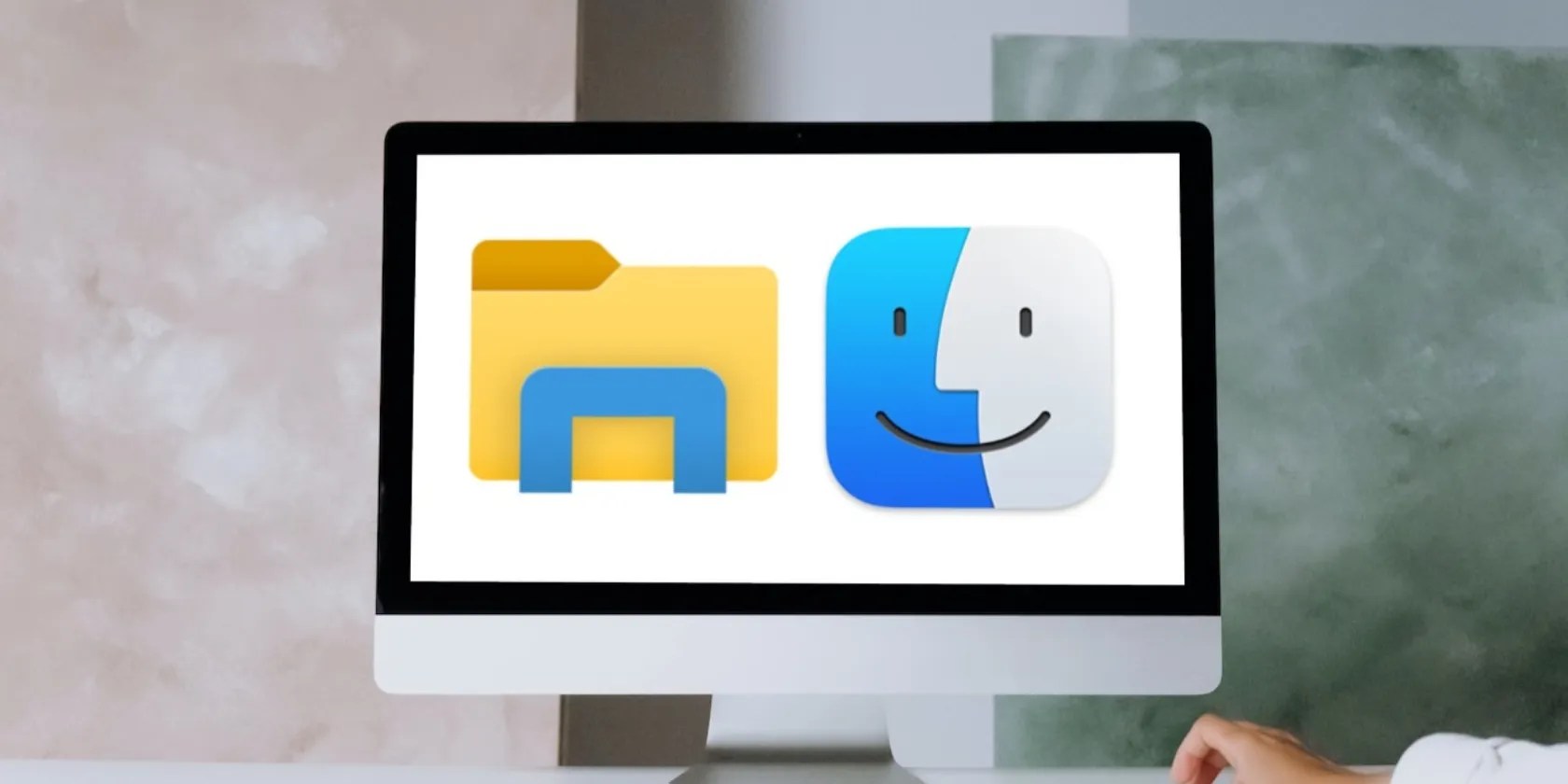
On the other hand, File Explorer, formerly Windows Explorer, is Microsoft Windows' equivalent of Finder. Its icon is a yellow folder with a blue rectangle at the bottom, located in your Windows PC’s taskbar. Visually, the two tools are distinct from one another, meaning that you might have some adjusting to do if you switch from one to the other.
When you open up each tool, you will notice that they both have different layout styles. Folders in Finder are sorted into several categories in the sidebar, includingFavorites,iCloud, andTags.

All files and applications on your Mac are in folders within these categories. Your recently viewed files will appear underRecents, Finder’s default folder, while you could find your downloads in the designatedDownloadsfolder.
Your color-tagged items are underTags. Besides color-tagging, you can create tags of your own. Select a file, thenControl-click it. Next, go toTags, type in a new tag, then selectCreate new tag. Your new tag will appear in your sidebar under Tags.

On the flip side, when you open File Explorer, you’ll seeThis PC, where your folders—Documents, Downloads, Music, Pictures, and Videos—are all located. Other categories besides This PC areOneDriveandQuick Access.
File Explorer displays your storage spaceDevices and drives, but Finder does not. To find your storage space in macOS, you’d have to go toSettings > General > Storage.

Finder’s sidebar makes it appear more minimalist than File Explorer. In File Explorer, you can expand a folder in the navigation pane by clicking on the chevron (>) symbol beside it. Alternatively, you can double-click on the folder. Both actions reveal subfolders within the folder.
However, when you have many subfolders in your File Explorer’s navigation pane, it can appear cluttered. But because Finder doesn’t have subfolders in its sidebar, it appears less busy than File Explorer. Compared to the latter, Finder has a cleaner, relatively more appealing look.
So, Finder and File Explorer are both file management tools that perform similar functions, just natively available on different operating systems. Asides from the design, let’s dive into the features that truly set them apart.
Folder Categorization
In File Explorer, default folders such as Documents and Pictures separate files in folders in a pretty straightforward style. You’ll find your documents in Documents and your photos in Pictures, making it easy to find them when needed.
Finder doesn’t have a default Video, Music, or Photos folder. If you want a dedicated music, video, or photos folder, you’ll have to create one and drag and drop it in the sidebar. If you want to view your iCloud photos, you must use the Photos app. Other images can be saved as documents in any folder within Finder.
Also, Finder places your screenshots in theDesktopfolder and recognizes them as documents. In File Explorer, screenshots are in the defaultScreenshotsfolder found inPictures.
Tags are a category in Finder but not in File Explorer. File Explorer doesn’t have a category for tags, but you can add them by opening a file’s properties. After you add the tags, you can now use File Explorer’s search tool to find the file by searching the tag. For more information, you can learnhow to add tags to files in Windows 11.
Quick Actions
In Finder and File Explorer, you can perform several quick tasks from a context menu, such as setting an image as your desktop background, opening files with supported apps, and editing images.
Finder has an advantage over File Explorer thanks to its Quick Actions feature. Quick Actions allows you to do certain things with a file, depending on the file type. For example, you canControl-click an image in Finder, selectQuick Actionsfrom the popup menu, create a PDF, convert an image, and even remove its background from there.
Locating Files
Without file managers, searching for files on your laptop would be tedious. Depending on the number of folders, you’d have to skim through multiple folders. It could take a while. When it comes to locating files, Finder is faster.
Finder and File Explorer use similar commands to access the search tool. In File Explorer, pressingControl + Ftakes you to the search bar. In Finder, you access the search bar by clickingCommand + F.
File Explorer takes longer to locate things, which can be particularly frustrating if you urgently need a file. The more files you have, the longer it takes File Explorer to find the one you want. However, you can navigate files and folders in File Explorer faster byperforming a Windows searchfrom your PC’s taskbar.
If you’re searching for files or folders in File Explorer via your taskbar’s search tool, it’s as fast as searching in Finder. However, looking for files and folders in File Explorer is slower than in Finder.
File Selection
Finder and File Explorer use slightly different commands for the same tasks, such as selecting all items in a folder usingCommand + Ain the former andControl + Ain the latter. However, File Explorer does better when selecting multiple items using theShift key.
When viewing files as lists, tiles, or icons in File Explorer, you could select all items in a row by clickingShiftand theLeftarrow key. When you reach the end of the row, your selection carries on to the next.
These steps are a bit different on a Mac. For example, if you’re viewing your items as icons, you can select multiple items in a row in Finder by pressing theShiftandLeft Arrowkeys. At the end of the row, you have to hold theShiftandDown Arrowkeys to continue to the next row. Then, depending on your direction, you can continue selecting items on the row by pressing theShiftandLeft/RightArrowkeys.
Luckily, we’ve covered this in detail in a separate post. So, feel free to read more aboutselecting multiple files in Finder.
Deleting Files
Getting rid of files is a bit easier in File Explorer. All you need to do is select a file or multiple files, then hit theDeletekey, which will send them to the Recycle Bin; this is useful when you want to tidy up folders on your Windows PC. You can also pressShift + Deleteif you want to permanently delete the files instead of moving them to the Recycle Bin.
On the other hand, Mac users will have to press two keys—Command + Delete—to send files to the Trash from Finder. And if you want to delete them permanently, you’ll have to press three keys—Option + Command + Delete. Alternatively, you canControl-click it and chooseMove to Trashor simply use the drag-and-drop feature to do the same.
Finder or File Explorer?
Whether Finder is better than File Explorer depends on what you think is most important regarding file managers. In terms of speed and design, Finder undoubtedly delivers. But if you have no qualms about having your files categorized by type, making it quicker to locate them, then File Explorer might be a better choice.
When it comes to navigation, File Explorer is easier to figure out. In contrast, Finder might take some time to get used to for new users. Ultimately, it’s all about what each file manager can do and whether you prefer one over the other.
Finder is one of the first apps you need to learn how to use when you get a Mac. Here’s everything you need to know to get started.
Windows is great, but adding this makes it unstoppable.
Your phone is a better editor than you give it credit for.
Make sure you don’t miss these movies and shows before Netflix removes them.
Revolutionize your driving experience with these game-changing CarPlay additions.
The key is not to spook your friends with over-the-top shenanigans.