9 Ways to Boost Your iPhone’s Performance
There’s nothing more frustrating than a sluggish device that moves at a snail’s pace every time you use it. Fortunately, it’s usually not too hard to solve that problem. All you need is a little bit of time to play around with your iPhone’s settings to get it running the way you want.
Whether you’re dealing with an aging iPhone or trying to reach optimum performance with a recent purchase, this guide will give you a list of effective strategies and solutions to help you boost your iPhone’s performance.
1. Update Your iPhone
The sole reason any entity provides an update for a device, app, or feature is to improve it. Updates tend to eliminate potential security risks, provide bug fixes, and optimize efficiency, and iOS updates for your iPhone are no different.
To update your iPhone, all you need to do is go toSettings > General > Software Update. If a new iOS version is available, you’ll have the option toDownload and InstallorInstall Now.
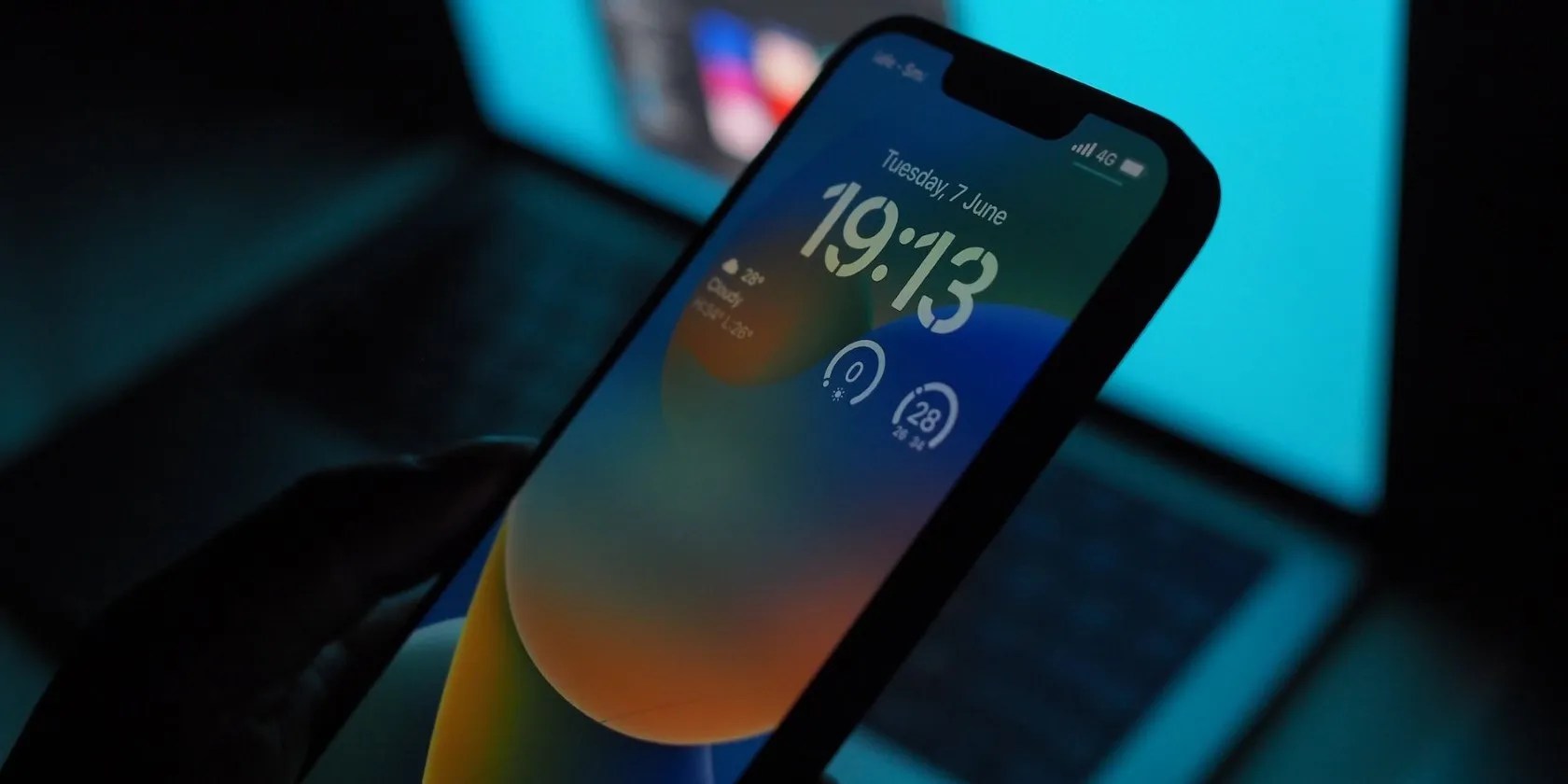
In case you getstuck in the middle of downloading an update, you can try various fixes.
2. Free Up Storage and Delete Unnecessary Apps
If you often download a ton of apps or shoot photos, your iPhone can run out of storage pretty quickly. Most iPhone users have likely noticed the unwanted “iPhone Storage Full” notice, which feels like doomsday the first time it arrives.
You’ll often notice a considerable lag in your device once your storage is near its upper limit, and that tends to cause serious problems with your device’s performance.

It’s essential to give your iPhone a good thorough clean-up every now and then to ensure it isn’t carrying a load larger than it is capable of. Fortunately,creating free space on your iPhoneis pretty easy.
3. Clear Your Cache
Cache is a word you may have heard often but never really understood the meaning of. We’ll break it down for you in an easy manner. When you browse apps like Safari, little snippets of data will be saved on your iPhone based on actions you repeatedly perform. These snippets of data allow your device and apps to perform these actions faster, increase efficiency, and shorten processing time.
It sounds good in essence and is quite useful in practice. However, when using your device over long periods, these little packs of data pile up and form a large chunk of cache that may very well be largely unwanted. This is why clearing your cache regularly is a good idea. There’s no one-step process to clearing all your cache simultaneously; you’ll have to do it individually for each app.

For example, to clear Safari’s cache, it’s possible to go toSettings > Safariand tapClear History and Website Data.
4. Enable Reduce Motion
In its quest for visual appeal, Apple uses a variety of animations and effects on iPhones. Unfortunately, this may impede your device’s performance. While this tip is a little more specific than the other general troubleshooting solutions, it’s proven effective for many users. EnableReduce Motionby following these steps:
5. Turn Off Unnecessary Location Services
You may be unaware, but many apps have constant access to your location, even when you’re not using them. This can drain your battery and cause a certain amount of strain on your device. To disable location services or change the settings for when an app can use them, here’s what you need to do:
While you’re aiding with battery life and device performance, you’re also protecting your privacy when incorporating this strategy.
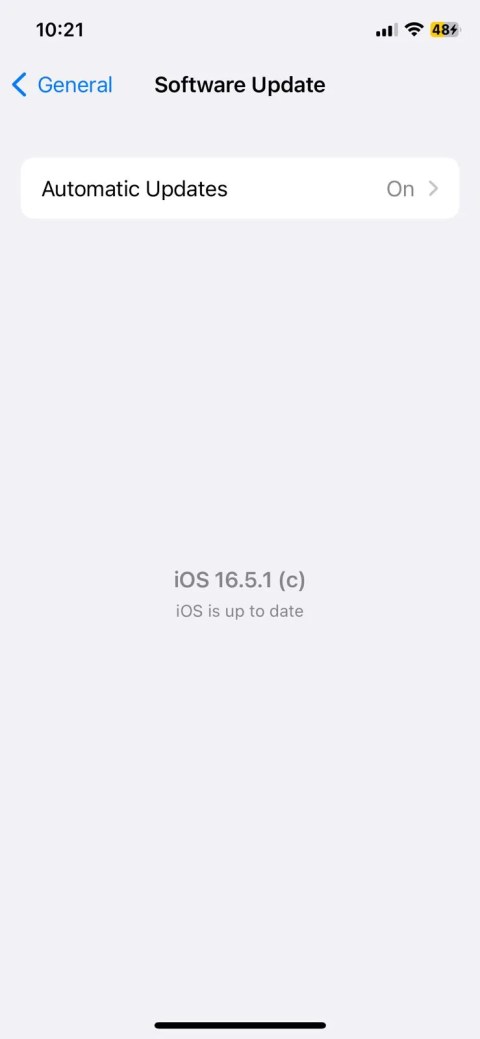
6. Close Unused Apps and Restart Your iPhone
You’d be surprised to know the number of apps you sift through within an hour of screen time. While you’re lazily scrolling through from one app to another, they begin piling up and continuously run in the background, consuming your iPhone’s RAM.
Locking your iPhone doesn’t close these apps, so they might even be running all night if you go to sleep without properly closing them first.
Learninghow to close apps on your iPhoneisn’t hard, and you can do it in one swift upward motion. If you don’t want to go through the labor of individually closing each app, you can just restart your iPhone and give it that fresh start it desperately needs.
7. Disable Background App Refresh
Background App Refreshis a feature that allows your iPhone to update app content in the background, even if you’re not using, or haven’t used, the app in a while. If you want to stay up-to-date at all times, you might not want to disable this.
But since this feature eats up resources and system power, disabling it will be beneficial if improving performance is your first and foremost priority. Here’s what you need to do to disable it:
8. Keep Your iPhone Cool
An overheated device is never a good sign and even a tech rookie is aware enough to attempt to cool down their device immediately, the same way you’d work to cool off someone with a fever or high temperature.
There are many ways you canfix your iPhone getting hot, but here are a couple of hard and fast tips: don’t expose your iPhone to high temperatures for long periods, and avoid using intensive applications frequently. Also, invest in a good heat-protecting phone case.
9. Restore Your iPhone
You’re in bad luck if you’ve gotten this far down the list without finding a fix. You’ll have to consider restoring your iPhone, but it will come at the cost of erasing everything on your device. On the bright side, it’ll be like having a brand-new device, and a fresh start is a clean slate to do things exactly how you want to.
Follow these steps to reset your iPhone:
Revitalize Your iPhone’s Performance
Like any device or appliance, your iPhone will thrive with regular care and maintenance. Whether your device is slow or not, don’t wait to implement these strategies to get the most out of your iPhone. It will prolong battery health and your iPhone’s lifespan while providing optimum performance.
This guide is especially handy if you have an older iPhone that can no longer receive major iOS updates from Apple.
Apple has dropped support for three iPhone models in 2023 with the iOS 17 update. Here’s all you need to know about it.
These plugins will make you wonder why you used Photoshop in the first place.
Goodbye sending links via other apps.
Your phone is a better editor than you give it credit for.
This small feature makes a massive difference.
Windows is great, but adding this makes it unstoppable.