8 Visual Studio Code Extensions You Didn’t Know You Needed
Visual Studio Code (VS Code) stands out as an exceptional software development environment, with excellent code-editing capabilities and extensive language support.
However, its true potential lies in the extra functionality provided by a diverse collection of extensions. These extensions can significantly improve your productivity and streamline your workflow.

1.VSCode Project Dashboard
Among the remarkableextensions for VS Code that make coding easier, the Dashboard shines. Similar to thespeed dialmenu found in popular browsers like Chrome and Firefox, this extension presents a convenient panel that grants swift access to your frequently used projects or workspaces.
The Dashboard lets you add, edit, remove, or rearrange projects within its interface. It also lets you use colors, gradients, or even emojis to distinguish project buttons.

2.Data Preview
While VS Code excels in code authoring and execution, its built-in file handlers for data formats can fall short when faced with more complex files.
Enter the Data Preview extension, which serves as a valuable asset by enhancing VS Code’s data handling capabilities. This extension equips you with handlers, visualization tools, and management functions for a wide array of common formats.

Whether you are working with JSON or CSV files, or even Excel, Apache Arrow, Avro, YAML, and other configuration files, Data Preview has you covered.
Using a streaming data analytics library written in WebAssembly, the extension ensures efficient handling, even for files exceeding 10MB. Moreover, support for Apache Parquet is on the horizon for inclusion in a future release.

3.Placeholder Images
In the world of web development, UI mockups, and documentation, there’s a frequent need for placeholder images. The Placeholder Images extension simplifies the task of using them.
This extension lets you insert images as HTML references from various popular image providers, includingstock photography services like Unsplash, streamlining the image generation process.
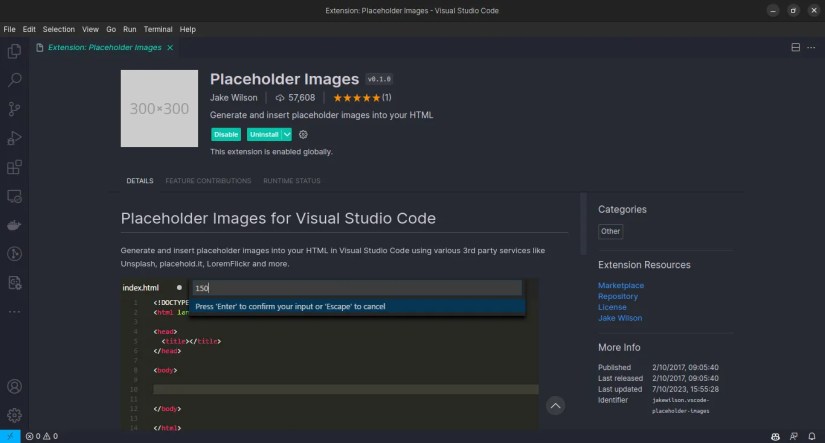
Specify the desired target size and the provider, and it will randomly select an image that fits your project requirements.
4.VSCode Faker
Just like placeholder images, certain scenarios call for placeholder text or fabricated data. In such cases, the VSCode Faker extension emerges as a powerful solution, capable of generating fake data swiftly and effortlessly.
Whether you need an address line, phone number, or asnippet of lorem ipsum dummy text, this extension has you covered. Moreover, it can generate data tailored to specific locales, provided that you have the corresponding locale ID.
5.WordCounter
For bloggers, journalists, and content creators of all kinds, gaining insights into word counts and reading time proves invaluable. The WordCounter extension is a highly useful tool for VS Code that provides comprehensive and configurable metrics.
It lets you analyze word count, character count, line count, paragraph count, and reading time with great detail. Placing a customizable meter in the VS Code status bar, this extension ensures easy monitoring of these metrics.
Adjust settings such as word delimiters and words per minute to suit your personal preferences.
This extension lets you swiftly navigate through your code without relying extensively on your mouse.
Upon activation, Jumpy adorns your code onscreen with two-letter code labels, representing key points such as line breaks and expression beginnings.
To navigate to a specific label, simply type the corresponding two-letter code. Customization options abound, allowing you to select the symbols used for the codes.
Alternatively, you can opt for the default A to Z and 0 to 9 labels. Notably, Jumpy avoids preconfigured keybindings to minimize conflicts with other extensions. You have the freedom to define your preferred keybindings, seamlessly harnessing the power of this navigation tool.
Managing settings in VS Code can sometimes prove daunting. Fortunately, the Toggle extension, developed by Peng Lv, comes to the rescue, making this process significantly more manageable.
It enables you to assign keybindings that effortlessly toggle any VS Code setting. By simply activating the designated keybinding, you may effortlessly switch the value of the associated setting.
This extension even allows you to assign multiple settings to be toggled by the same keybinding. While manual configuration of the keybind file is necessary, the setup process is straightforward.
Use thePreferences: Open Keyboard Shortcuts (JSON)command to create or open the file, paste the provided example, and consult the keybinding reference to customize your bindings.
8.Text Power Tools
VS Code is one ofthe best syntax highlighting code editors, but it also has exceptional capabilities for handling various forms of text, including plain text documentation.
The Text Power Tools extension enriches VS Code with an extensive array of text-processing utilities that improve upon its default capabilities.
The extension has a diverse set of tools. it’s possible to use them to:
And much more. Text Power Tools also offers a convenient feature calledtext slots, which lets you store up to five clipboard entries for easy re-use.
Elevating Software Development Productivity
VS Code’s huge collection of extensions lets you enhance your coding experience and streamline your workflow in many ways.
From quick project access facilitated by the Dashboard extension to advanced data handling capabilities offered by Data Preview, the extensions available for VS Code cater to a wide range of needs.
Take your coding productivity to the next level by integrating ChatGPT with VS Code.
Sometimes the smallest cleaning habit makes the biggest mess.
I didn’t even know this secret menu existed until recently!
Taming data is easier than it looks.
Don’t let aging hardware force you into buying expensive upgrades.
The key is not to spook your friends with over-the-top shenanigans.