30+ Hidden Tools in Adobe Illustrator That You Should Know About
Screenshot by Ruby Helyer, Author. No attribution required.
There are dozens of hidden tools that aren’t displayed on the toolbar in Adobe Illustrator. You might not know of these tools; they’ve been hiding in plain sight all this time.

When using Adobe Illustrator, and other Adobe products for that matter, your toolbar is often set to a default that suits most users. Once you know more about the extras, you’ll be able to adapt your workspace to suit you the best it can.
Where to Find Hidden Tools in Illustrator
The default Illustrator toolbar only shows 16 tools. Selecting and holding many of the tool icons reveals more tools related to the default icon. For example, you’ll find theEllipseandStartools by selecting and holding theRectangletool, which is the standard for the Shape tools.
But at the bottom of the toolbar, there’s a button that shows a total of 87 tools, including some hidden tools that you won’t find on the toolbar or under its icons. By selecting theEllipsisat the bottom of the toolbar, you’ll open a world of new tools to use.
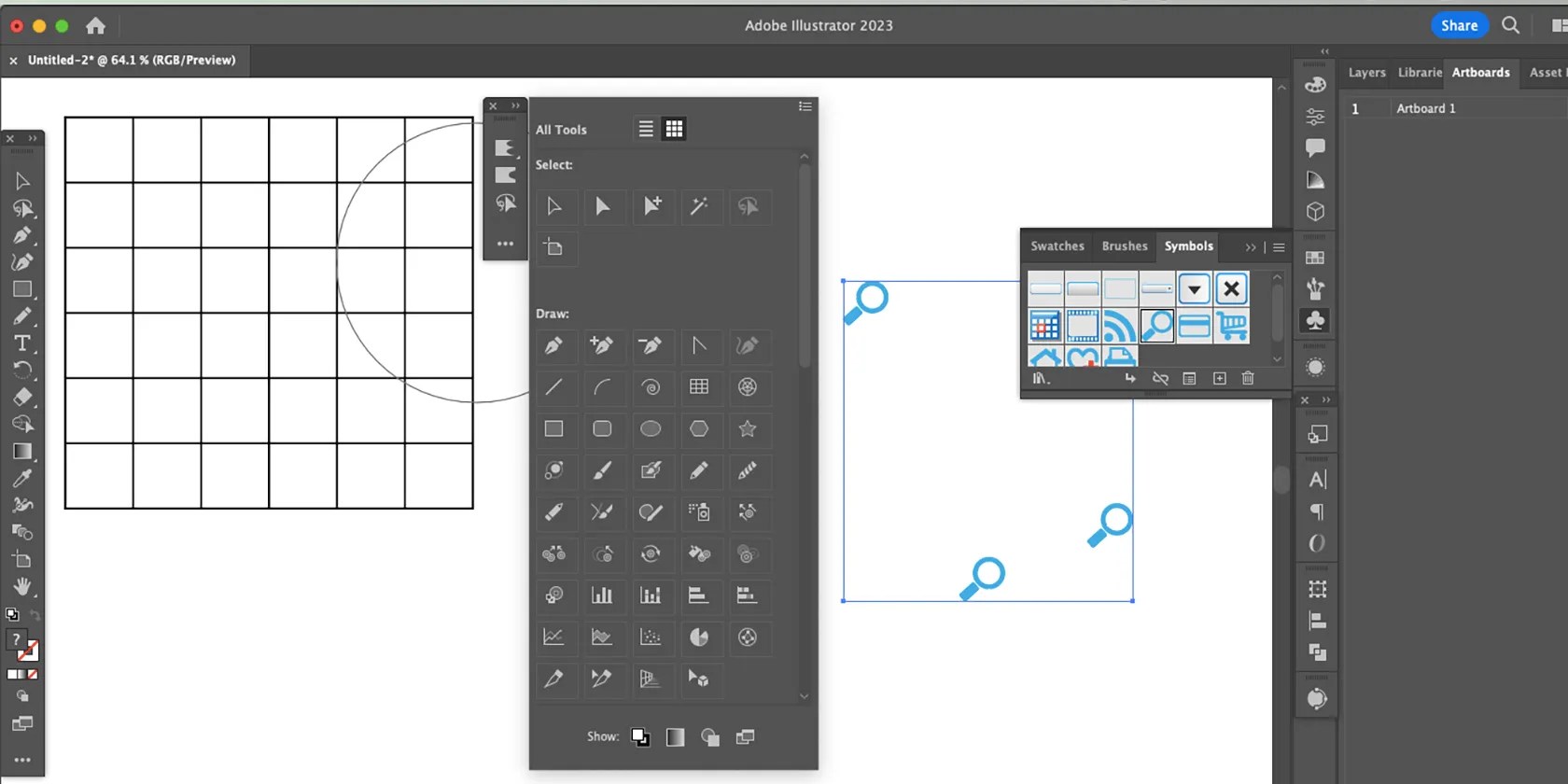
What Are Illustrator’s Hidden Tools?
The tools under the hidden menu are categorized to help you find them easier. The six categories areSelect,Draw,Type,Paint,Modify, andNavigate.
Some icons under each category are grayed out because they’re already present in the default toolbar. Any selectable icon in the hidden toolbar won’t be found on the default toolbar; however, when in use, it will appear there temporarily.

The Hidden Select Tools
TheMagic Wandtool (Y) isn’t as commonly used in Illustrator as in Photoshop. You can use it for selecting groups of color easily. All the other Select tools are found on the default toolbar.
The Hidden Draw Tools
Under theDrawcategory are 44 tool icons. 11 of these are grayed out as they feature on the main toolbar. The remaining 33 tools include theRounded Rectangle,Polar Grid,Rectangular Grid,Add Anchor Point,Delete Anchor Point,Spiral, andFlaretools, as well as various graph tools, various symbol tools, perspective tools, and a few more.
ThePolar Gridtool allows you to draw a grid that applies to a circle. You can use this tool tocreate spider webs in Illustratorand you can add or remove individual lines within the shape to create multiple designs.

Symbol Sprayertool (Shift+S) works with theSymbolpanel, allowing you to spray paint the chosen symbol icons across your canvas. you’re able to useSymbol Sizerto resize sprayed symbols, theSymbol Shifterto move individual symbols, theSymbol Stainerto recolor, and theSymbol Screenertool to change the transparency.
ThePerspective Gridtool (Shift+P) places a gridded perspective map on your artboard. From here, it’s possible to draw directly using perspective guides and even use thePerspective Selectiontool (Shift+V) to move the guidelines around when needed. Just exit thePerspectivetool widget to remove the grid from your drawing.

The Hidden Type Tools
Most Type tools are already on the toolbar, and we’ve covered some of the hidden Type tools in ourAdobe Illustrator typography guide. But if you struggle to find the tools, or want to know what else is available, you’ll find them under theTypecategory in the hidden toolbar.
TheArea Typetool lets you turn any closed path into a text box, and you can then edit the path to change the shape. This is great for layout design and adding text to custom-shaped areas. TheVertical Area Typetool does the same thing but presents your text vertically instead of horizontally.
The Hidden Paint Tools
The Paint tools are less ludicrous than other hidden tools; these are hiding in plain sight. Most of the Paint tools in the hidden toolbar are available on the default toolbar, albeit some of these may be hidden under other icons, such as theMeshtool that’s stacked under theGradienttool.
The only two that are not set as the default are theLive Paint Bucket(K) andLive Paint Selection(Shift+L) tools. The former is known by its keyboard shortcut by most users. If you’ve ever looked for these Paint tools to no avail, now you know where to find them.
The Hidden Modify Tools
You use many of the Modify tools daily without thinking about it; theEyedropper,Reflect,Shear, andWidthtools (the latter is used toscale paths in Illustrator). All the aforementioned tools are found on the default toolbar, but for those that aren’t, you will find hidden away under theEllipses.
TheReshapetool lets you click and drag any path or anchor point and move it around where you want. You’re not confined to angles, anchor points, or Bezier curves; it’s totally freehand.
You will also find theTwirl,Crystallize,Pucker,Bloat, andWarptools here for all your customizing needs. ThePuppettool is also under the Modify tab. You canuse the Puppet tool to make animations in Photoshop, it works similarly to Illustrator.
The Hidden Navigate Tools
There’s only one Navigate tool that doesn’t appear in the main toolbar; it is thePrint Tilingtool. If you’re looking to print your design, using the Print Tiling tool will help you visualize cut-off areas and margins, and save space for printing your design. This ensures you won’t cut off any edges or have obscene amounts of white space when printing.
Try theIllustrator Intertwine tool for non-destructive layeringorvectorizing your Procreate drawings in Illustrator, and incorporate these new-found tools in those projects.
How to Add Hidden Tools to Your Toolbar
While the tools mentioned are hidden from the default toolbar, it is possible to add them to a custom toolbar. Go toWindow>Toolbars>New Toolbarand name your new toolbar. From here, you can add the specific tools you want in your custom toolbar, including any of the hidden tools.
You can have multiple toolbars for different uses. To switch between different toolbars, go toWindow>Toolbarsand choose whichever toolbar you wish. To remove a toolbar from view, deselect it by name under theWindow>Toolbarstab. You can have multiple toolbars open at any one time.
To add tools to a new toolbar, select theEllipsisat the bottom of the new toolbar and drag your chosen tools to it. To stack multiple tools under one default icon, drag directly on top of the first icon. To add them vertically on the toolbar, drag them just below the icon before it.
Utilize the Hidden Tools in Illustrator
You might think you know Illustrator inside and out, but there are hidden tools that you probably weren’t aware of. Although they aren’t obvious, they are easy to find. You can customize your toolbar to suit your workflow, so all your favorite tools are right at your fingertips each time you open Adobe Illustrator.
it’s possible to easily generate income from your graphic design work. Here are the best places to sell.
Taming data is easier than it looks.
Goodbye sending links via other apps.
Sometimes the smallest cleaning habit makes the biggest mess.
Your phone is a better editor than you give it credit for.
This small feature makes a massive difference.