10 DuckDuckGo Features That’ll Simplify Your Daily Tasks
DuckDuckGo is a popular search engine among those who want to protect their privacy online. And the number of privacy-focussed features it offers makes that quite evident.
However, DuckDuckGo isn’t just about privacy. It also packs several other useful features to help you perform all sorts of operations online with little effort, many of which aren’t available on Google.

Check out these DuckDuckGo features if you’re new to the browser, and want to simplify many of your daily tasks on the internet.
1. Find Word Definitions
All of us come across some sort of new term every day. If you work out of a browser most of the time, it’s possible to use DuckDuckGo’s dictionary feature to look up the meanings of these words online.
To do this, in the DuckDuckGo search bar, typedefinefollowed by the word for the definition you want to know. DuckDuckGo will return its meaning inside a card at the top of the results page.
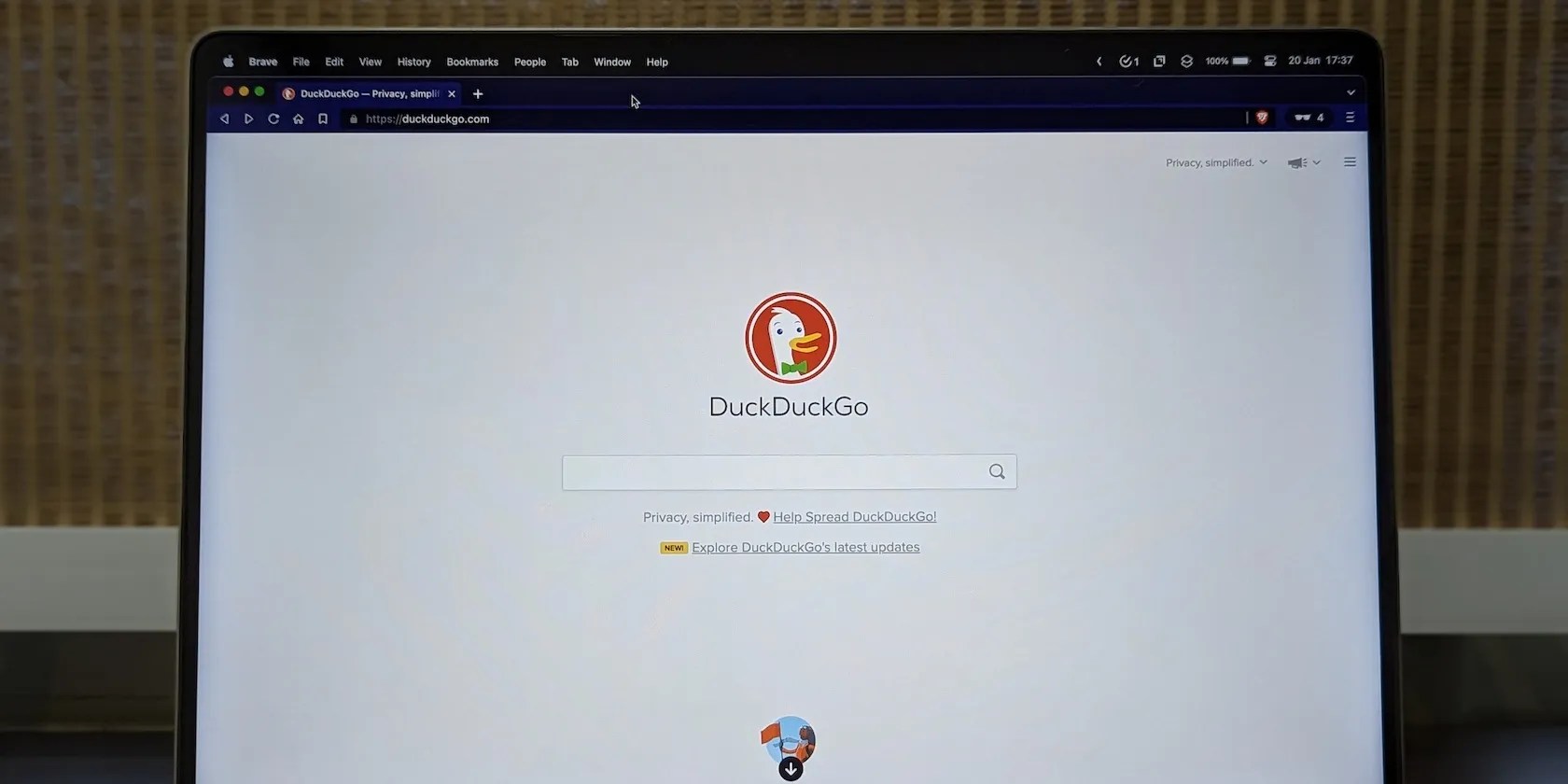
On this card, you can also listen to the word’s pronunciation. In addition, if you want to learn more about the word, tap onMore at Wordnikat the bottom of the card, and it will take you toWordnik, which is the dictionary that powers this feature.
2. Convert Units
Similar to looking up words, another nifty DuckDuckGo feature that can come in handy is unit conversion.
Simply typeconvertfollowed by the operand (with the unit) and the unit into which you want to convert it. DuckDuckGo will convert it and show you the result in a tiny window below the search bar.

From this window, you’re able to change the operand, the units you want to convert to/from, and even reverse the existing conversion operation.
3. Generate a Password
A strong password helps you keep your online accounts secure. As such, a password manager is a must on any device you use, as it can help you generate and keep all your passwords in one place.
That said, sometimes you may just want a password for temporary use. Or perhaps, you want to generate one but not necessarily save it to your password manager. DuckDuckGo’s quick password-generation feature can help you in such a situation.

Go to the DuckDuckGo search page and typepassword, followed by your desired password length. For example,password 20will give you a 20-character-long password. This password generally constitutes uppercase, lowercase, and numerals, which should be sufficiently secure for most use cases.
4. Check a Website’s Status
At times, problems with DNS or something else can cause certain websites to go down temporarily. When this happens, you’re often left wondering whether it’s an internet problem at your end or is it the website.
While there arevarious methods to check if a website is offline, DuckDuckGo’s built-in integration withIs it up?lets you do this in a snap. Simply typeis [service name] down, and it will show you that service or website’s current status.

5. Expand a Shortened URL
Shortened links are easy to store and share. However, they can sometimes be used to lead you to unsafe websites, especially when you’re unaware of their origin. If you’ve received a link or see one on the internet and don’t want to risk clicking it, DuckDuckGo can help you identify where that link takes you without even opening it.
On the DuckDuckGo home page, typeexpandand follow it up with the shortened link. DuckDuckGo will process that link usingUnshorten.me, expand it, and show you the website link takes you. You can then decide if it’s safe and click the link to access it.
6. Generate a QR Code
QR codes make sharing information with others easy. While you can useonline tools to create QR codesencoded with multiple types of data, using DuckDuckGo’s QR code generator is often a better and faster option.
With this, you just need to typeqrand follow it up with the message or link you want to encode into the QR code. It will then generate a QR code, with a message next to it that tells you what the QR code contains. You can take a screenshot of this QR code to save it locally or share it with someone later.
7. Get a Cheat Sheet for Any Program
If you’ve recently started using a new program, tool, or programming language, you might be unfamiliar with its various features, tricks, and keyboard shortcuts. As such, you need to look them up on the program’s website or some other website.
Fortunately, if you’re a DuckDuckGo user, you don’t have to do this. Simply go to the DuckDuckGo home page, typecheat sheet, and follow it up with the program name for notes you want to reference.
DuckDuckGo will pull all the relevant information and show them in a tabular manner. Click theShow Morebutton to expand this table and view the entire cheat sheet.
8. Find Alternatives to Any App or Service
Sometimes, you may want to look up alternatives to an app or service. Perhaps this is because the one you currently use or are interested in isn’t free, or for some other reason.
DuckDuckGo’sAlternativeTointegration in its search engine makes doing this easier for you. With this, all you have to do is enteralternatives to, followed by the name of the app or service for which you want an alternative. The search engine will then pull up a list of all similar apps and services.
You can view the alternatives right on the home page. Or, if you want to expand the details, click on theAlternativeTobutton, which will take you to AlternativeTo.
9. Look Up HTML Codes for Special Characters
Most keyboards feature support for certain special characters, which you can access using the Shift key. However, there are still many special characters—many of which you may want to use at some point—that aren’t available for direct input on the keyboard.
To enter such characters, you need to know their HTML character codes. And DuckDuckGo makes it easy to find them all in one place.
From its home page, search forhtml chars, and DuckDuckGo will show you all the special characters with their respective HTML codes in a table. Click theShow Morebutton to expand the table and view codes for all the characters.
Bangs are DuckDuckGo shortcuts that allow you to quickly look up something on a website. DuckDuckGo has bangs for pretty much any website you know or would use, including somecool DuckDuckGo Bangs that can save you time with various internet operations.
Using Bangs is easy. In the DuckDuckGo search bar, type the!symbol, followed by the initials of the website you want to visit, and tap on the most relevant result. Next, add your search query and hitEnterto perform the search.
For example, if you want to search YouTube for aurora borealis videos, you may use!yt aurora borealis, and it will take you to its results on YouTube.
Use DuckDuckGo for More Than Web Browsing
DuckDuckGo includes some really cool and useful features, which give DuckDuckGo an edge over other search engines. Using these, you can use DuckDuckGo for more than just web browsing and carry out various trivial operations quickly and easily without needing specific tools.
If you’ve been thinking of switching away from Google or any other search engine, it’s one of the reasons you should consider using DuckDuckGo as your search engine.
If you’re on the hunt for a new search engine, the privacy-focused DuckDuckGo might be the best option to consider. Here’s why its worth using.
You’re conveying the wrong meaning when you send these emojis.
Love fades, even for the best open-source darling.
The fix was buried in one tiny toggle.
Don’t let someone else take over your phone number.
So much time invested, and for what?